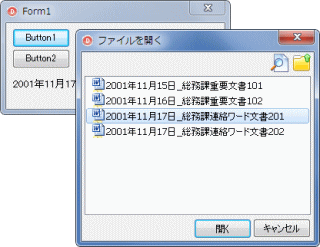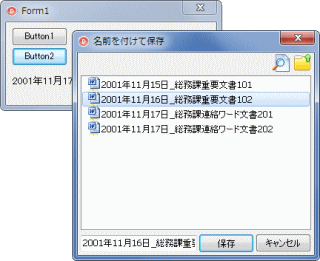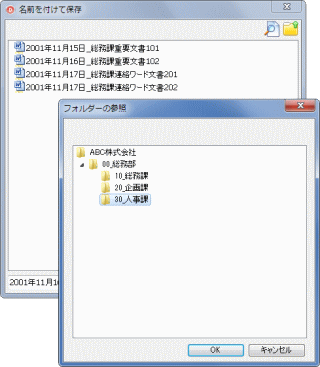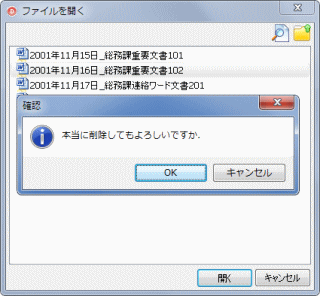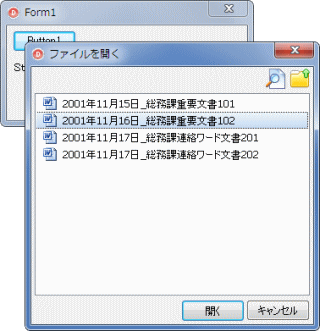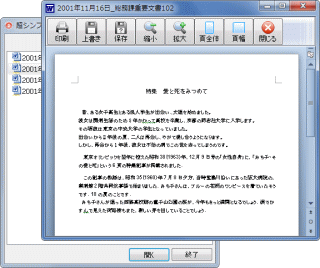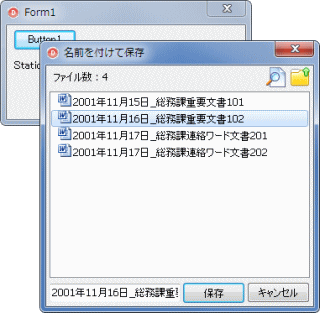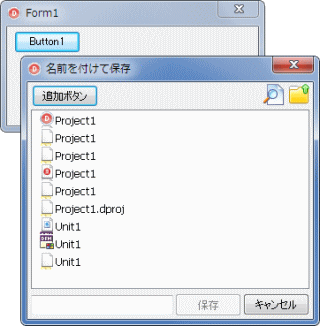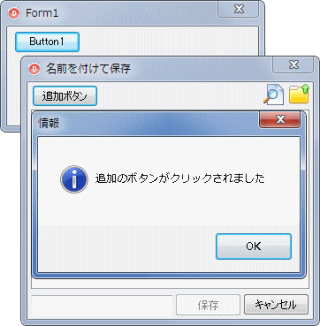ファイル選択・保存ダイアログコンポーネント
テストプログラム |
| 動作確認等 |
Windows 7 U64(SP1) + Delphi XE(UP1) Pro |
本ページは、ファイル選択ダイアログと、保存ダイアログの動作確認用のテストプログラムです。
全てのサンプルで、Options プロパティの doFindBtn と doFolderBtn を True にして、絞り込み表示とフォルダの参照ボタンを表示しています。また、DisplayGridLines を False にしてグリッド線を非表示にしています。 |
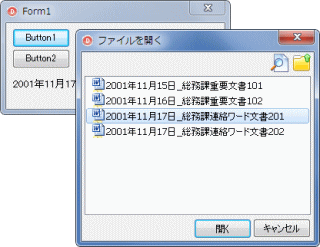 |
図1
ファイル選択ダイアログ |
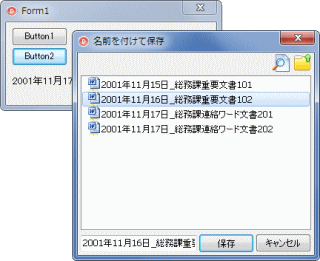 |
図2
保存ダイアログ |
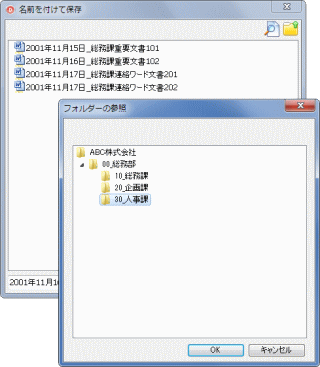 |
図3
フォルダ参照ボタンをクリック
- ルートフォルダを添付の [ABC株式会社] にしている
|
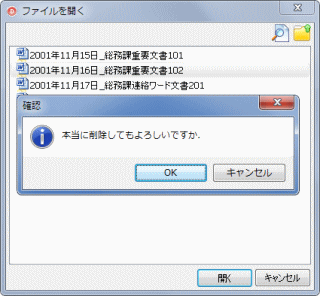 |
図4
削除の確認ダイアログ |
リスト1
基本的な動作確認用のテスト用のプログラム |
unit Unit1;
interface
uses
Windows, Messages, SysUtils, Variants, Classes, Graphics, Controls, Forms,
Dialogs, StdCtrls, plFileDialog;
type
TForm1 = class(TForm)
Button1: TButton;
Button2: TButton;
StaticText1: TStaticText;
plSaveDialog1: TplSaveDialog;
plOpenDialog1: TplOpenDialog;
procedure Button1Click(Sender: TObject);
procedure Button2Click(Sender: TObject);
procedure plOpenDialog1BeforeDelete(Sender: TObject; FilePath: string;
var Action: Boolean);
private
{ Private 宣言 }
public
{ Public 宣言 }
end;
var
Form1: TForm1;
implementation
{$R *.dfm}
//=============================================================================
// ファイル選択ダイアログ表示
// [絞込み検索]と[フォルダ]表示ボタンを表示
//=============================================================================
procedure TForm1.Button1Click(Sender: TObject);
var
ADir : String;
begin
ADir := ExpandFileName('../../ABC株式会社\00_総務部\10_総務課');
plOpenDialog1.Directory := ADir;
plOpenDialog1.BrowseFolder.FormHeight := 450;
//LeftとTopの値を0にすると画面中央に表示
plOpenDialog1.FormLeft := 0;
plOpenDialog1.FormTop := 0;
plOpenDialog1.FormWidth := 500;
if plOpenDialog1.Execute then begin
StaticText1.Caption := plOpenDialog1.FileName;
end;
end;
//=============================================================================
// 保存ダイアログ表示
// [絞込み検索]と[フォルダ]表示ボタンを表示
// ルートフォルダを設定(フォルダの参照ダイアログを表示する際に使用する値)
//=============================================================================
procedure TForm1.Button2Click(Sender: TObject);
var
ADir : String;
begin
ADir := ExpandFileName('../../ABC株式会社\00_総務部\10_総務課');
plSaveDialog1.Directory := ADir;
plSaveDialog1.RootDir := ExpandFileName('../../ABC株式会社');
if plSaveDialog1.Execute then begin
StaticText1.Caption := plSaveDialog1.FileName;
end;
end;
//=============================================================================
// plOpenDialog1のOnBeforeDeleteイベント処理
//
// ファイルを削除する前に発生するイベント
// plSaveDialog1のBeforeDeleteと共用
// 削除の確認ダイアログを表示する
//=============================================================================
procedure TForm1.plOpenDialog1BeforeDelete(Sender: TObject; FilePath: string;
var Action: Boolean);
var
Ret : Integer;
begin
Ret := MessageDlgPos('本当に削除してもよろしいですか。',
mtConfirmation,
[mbOK, mbCancel],
0,
Left,
Top);
Action := Ret = mrOk;
end;
end.
| 02_AdvancedCustomDrawItem イベントを使用したカスタム描画 |
AdvancedCustomDrawItem イベントの使用例です。
選択中のファイル名の背景をグラデーション描画していますが、デフォルトのデザインと同じになるようにしています。 |
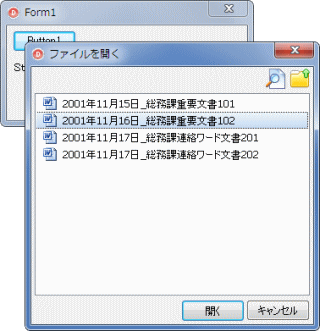 |
図5
実行画面
- デフォルトとほとんど同じデザインだが、アイコンとファイル名の間に少し空白を付けた
|
リスト2
AdvancedCustomDrawItem イベントを使用したカスタム描画 |
unit Unit1;
interface
uses
Windows, Messages, SysUtils, Variants, Classes, Graphics, Controls, Forms,
Dialogs, StdCtrls, plFileDialog, ComCtrls;
type
TForm1 = class(TForm)
Button1: TButton;
StaticText1: TStaticText;
plOpenDialog1: TplOpenDialog;
procedure Button1Click(Sender: TObject);
procedure plOpenDialog1AdvancedCustomDrawItem(Sender: TplFileDialogListView;
Item: TListItem; State: TCustomDrawState; Stage: TCustomDrawStage;
var DefaultDraw: Boolean; ImgListHandle: Cardinal;
ItemList: TplFileDialogDataList);
private
{ Private 宣言 }
public
{ Public 宣言 }
end;
var
Form1: TForm1;
implementation
uses GraphUtil, CommCtrl;
{$R *.dfm}
//=============================================================================
// ファイル選択ダイアログ表示
// [絞込み検索]と[フォルダ]表示ボタンを表示
//=============================================================================
procedure TForm1.Button1Click(Sender: TObject);
var
ADir : String;
begin
ADir := ExpandFileName('../../ABC株式会社\00_総務部\10_総務課');
plOpenDialog1.Directory := ADir;
plOpenDialog1.BrowseFolder.FormHeight := 450;
//LeftとTopの値を0にすると画面中央に表示
plOpenDialog1.FormLeft := 0;
plOpenDialog1.FormTop := 0;
plOpenDialog1.FormWidth := 500;
if plOpenDialog1.Execute then begin
StaticText1.Caption := plOpenDialog1.FileName;
end;
end;
//=============================================================================
// plOpenDialog1のOnAdvancedCustomDrawItemイベント
//
// ListView関係にはusesにComCtrlsが必要
// ImageList_GetIconにはusesにCommCtrltlが必要
// GradientFillCanvasにはusesにGraphUtilが必要
//=============================================================================
procedure TForm1.plOpenDialog1AdvancedCustomDrawItem(
Sender: TplFileDialogListView; Item: TListItem; State: TCustomDrawState;
Stage: TCustomDrawStage; var DefaultDraw: Boolean; ImgListHandle: Cardinal;
ItemList: TplFileDialogDataList);
var
LV : TplFileDialogListView;
IconRect : TRect;
TextRect : TRect;
AIcon : TIcon;
ItemHeight : Integer;
ACap : String;
begin
LV := TplFileDialogListView(Sender);
//描画前
if Stage = cdPrePaint then begin
AIcon := TIcon.Create;
try
//イメージリストからファイルのアイコンを取出す
AIcon.Handle := ImageList_GetIcon(ImgListHandle,
ItemList[Item.Index].IconIndex,
ILD_NORMAL);
//セル描画領域の矩形領域を取得
TextRect := Item.DisplayRect(drSelectBounds);
//アイコン描画部分の矩形領域を取得
IconRect := Item.DisplayRect(drIcon);
//グラデーション描画
//アイコン表示部(左端)もグラデーション描画する
TextRect.Right := TextRect.Right;
TextRect.Left := IconRect.Left - 20;
if Item.Selected then begin
GradientFillCanvas(LV.Canvas,
GetShadowColor(clSkyBlue, 40),
GetShadowColor(clSkyBlue, 15),
TextRect,
gdVertical);
DrawFocusRect(LV.Canvas.Handle, TextRect);
end;
//背景を透過モードにしてテキスト描画
SetBkMode(LV.Canvas.Handle, TRANSPARENT);
//テキスト部分の矩形領域を取得
TextRect := Item.DisplayRect(drLabel);
TextRect.Left := TextRect.Left + 7;
DrawText(LV.Canvas.Handle,
PChar(Item.Caption),
-1,
TextRect,
DT_LEFT or DT_SINGLELINE or DT_VCENTER);
//アイコンを描画
//アイコンは通常行の上端寄せで描画される
//Item(行高)が大きくなると体裁が良くないので真ん中に描画
ItemHeight := IconRect.Bottom - IconRect.Top;
IconRect.Top := IconRect.Top + (ItemHeight - AIcon.Height) div 2;
LV.Canvas.Draw(IconRect.Left, IconRect.Top, AIcon);
finally
FreeAndNil(AIcon);
end;
//デフォルトの描画は実行しない
DefaultDraw := False;
end;
end;
end.
ファイルの選択ダイアログだけを表示するサンプルです。
メインフォームである Form1 を表示しないで、EXE 起動時にダイアログを表示するようにしています。そのために、プロジェクトのソースコードを以下のようにしています。 |
リスト3
ダイアログだけを表示するプロジェクトのソースコード |
program Project1;
uses
Forms,
Unit1 in 'Unit1.pas' {Form1};
{$R *.res}
begin
Application.Initialize;
//実際にはApplication.Runがないのでメインフォームは表示しない
Application.ShowMainForm := False;
Application.MainFormOnTaskbar := False;
Application.CreateForm(TForm1, Form1);
//Form1のButton1Clickのコードを実行
Form1.Button1Click(nil);
end.
下図は実行結果です。[開く] ボタンをクリックすると、拙作のワード操作フォームEx で、選択したファイルを表示します。また、ファイル名のダブルクリック、[Enter] キーでもワード操作フォームEx を起動します。
このサンプルでは、コンポーネントの protected 部を操作するために、TplDialog という継承クラスを定義しています。 |
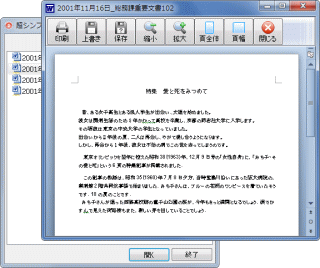 |
図6
実行画面
- 本来の [開く} ボタンの機能を変更して、アプリを起動するようにしている
|
unit Unit1;
interface
uses
Windows, Messages, SysUtils, Variants, Classes, Graphics, Controls, Forms,
Dialogs, StdCtrls, plFileDialog;
type
TForm1 = class(TForm)
Button1: TButton;
plOpenDialog1: TplOpenDialog;
procedure Button1Click(Sender: TObject);
procedure plOpenDialog1BeforeClose(Sender: TObject; FilePath: string;
var Action: Boolean);
private
{ Private 宣言 }
public
{ Public 宣言 }
end;
var
Form1: TForm1;
implementation
uses ShellAPI;
{$R *.dfm}
type
TplDialog = class(TplCustomFileDialog);
//=============================================================================
// ファイル選択ダイアログ表示
// [絞込み検索]と[フォルダ]表示ボタンを表示
//=============================================================================
procedure TForm1.Button1Click(Sender: TObject);
var
ADir : String;
begin
//ルートフォルダ
plOpenDialog1.RootDir := ExpandFileName('../../ABC株式会社');
//表示フォルダ
ADir := ExpandFileName('../../ABC株式会社\00_総務部\10_総務課');
plOpenDialog1.Directory := ADir;
plOpenDialog1.FileExt := '.doc';
plOpenDialog1.BrowseFolder.FormHeight := 450;
//LeftとTopの値を0にすると画面中央に表示
plOpenDialog1.FormLeft := 0;
plOpenDialog1.FormTop := 0;
plOpenDialog1.FormWidth := 500;
//protected部にアクセスして変更
TplDialog(plOpenDialog1).CancelBtn.Caption := '終了';
plOpenDialog1.Title := '超シンプルワードで文書表示';
if plOpenDialog1.Execute then begin
end;
end;
//=============================================================================
// plOpenDialog1のOnBeforeCloseイベント処理
//
// [Enter],[開く]またはダブルクリックで指定アプリを起動
// [終了]ボタンで終了。ダイアログなので[ESC]でも閉じる
//
// ShellExecuteの使用にはusesにShellAPIが必要
//=============================================================================
procedure TForm1.plOpenDialog1BeforeClose(Sender: TObject; FilePath: string;
var Action: Boolean);
var
AppPath : String;
DocPath : String;
begin
//起動するアプリの指定
//AppPathを'WINWORD.EXE'にすればワードが起動する
AppPath := ExtractFilePath(Application.ExeName) + 'WordPL.exe';
DocPath := FilePath;
//[閉じる]ボタンでは閉じないでAppPathで指定するアプリを起動
if plOpenDialog1.ModalResult = mrOK then begin
ShellExecute(Handle, 'OPEN', PChar(AppPath), PChar(DocPath), nil, SW_NORMAL);
TplDialog(plOpenDialog1).ListView.SetFocus;
Action := False;
end;
end;
end.
ファイル選択ダイアログ、保存ダイアログも、表示可能な拡張子は 1 つしか指定できません。
複数の拡張子のファイルを表示する場合は、例えば次のように、OnFileListed イベントで処理できます。このサンプルも、コンポーネントの protected 部を操作するために、TplDialog という継承クラスを定義しています。 |
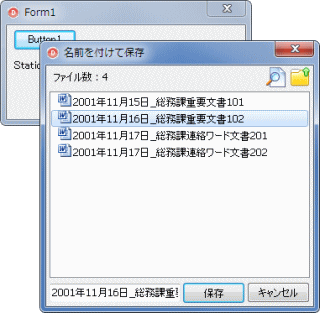 |
図7
実行画面 |
unit Unit1;
interface
uses
Windows, Messages, SysUtils, Variants, Classes, Graphics, Controls, Forms,
Dialogs, StdCtrls, plFileDialog;
type
TForm1 = class(TForm)
Button1: TButton;
StaticText1: TStaticText;
plSaveDialog1: TplSaveDialog;
procedure Button1Click(Sender: TObject);
procedure plSaveDialog1FileListed(Sender: TObject; Directory: string;
Count: Integer; ItemList: TplFileDialogDataList; var Text: string);
private
{ Private 宣言 }
public
{ Public 宣言 }
end;
var
Form1: TForm1;
implementation
{$R *.dfm}
type
TplDialog = class(TplCustomFileDialog);
//=============================================================================
// 保存ダイアログ表示
//=============================================================================
procedure TForm1.Button1Click(Sender: TObject);
var
ADir : String;
begin
//ルートフォルダ
plSaveDialog1.RootDir := ExpandFileName('../../ABC株式会社');
ADir := ExpandFileName('../../ABC株式会社\00_総務部\30_人事課');
plSaveDialog1.Directory := ADir;
//対象拡張子を指定しなければ全ての拡張子のファイルをリスト
plSaveDialog1.FileExt := '';
if plSaveDialog1.Execute then begin
Update;
StaticText1.Caption := plSaveDialog1.FilePath;
end;
end;
//=============================================================================
// plSaveDialog1のOnFileListedイベント処理
// ファイルリストを取得したら拡張子が.docと.docxだけをリストする
//=============================================================================
procedure TForm1.plSaveDialog1FileListed(Sender: TObject; Directory: string;
Count: Integer; ItemList: TplFileDialogDataList; var Text: string);
var
i : Integer;
AExt : String;
begin
for i := ItemList.Count - 1 downto 0 do begin
AExt := ExtractFileExt(ItemList[i].FileFullPath);
if (UpperCase(AExt) <> '.DOC') and (UpperCase(AExt) <> '.DOCX') then begin
ItemList.Delete(i);
end;
end;
//protected部のListViewのItems数をセット
//仮想リストビューなのでこれで再描画が実行される
TplDialog(plSaveDialog1).ListView.Items.Count := ItemList.Count;
//ダイアログ上部にファイル数を表示
//DisplayDirectoryをTrueにしておく必要あり
Text := 'ファイル数 : ' + IntToStr(Count);
end;
end.
ダイアログの上部のパネルにボタンを追加する例です。このサンプルも、コンポーネントの protected 部を操作するために、TplDialog という継承クラスを定義しています。
このサンプルのように、コンポーネントの protected 部を操作すれば、ダイアログで使用している各コントロールにアクセスでき、実行時ですが、コンポーネントのカスタマイズが可能です。 |
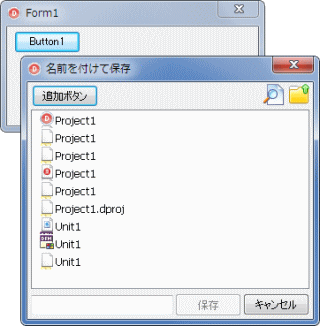 |
図8
ダイアログの上部にボタンを配置 |
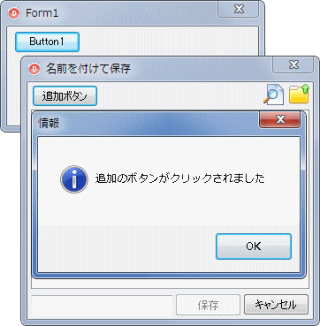 |
図9
追加ボタンをクリック |
unit Unit1;
interface
uses
Windows, Messages, SysUtils, Variants, Classes, Graphics, Controls, Forms,
Dialogs, StdCtrls, plFileDialog;
type
TplDialogAddButton = class(TButton)
protected
procedure Click; override;
end;
TForm1 = class(TForm)
Button1: TButton;
plSaveDialog1: TplSaveDialog;
procedure Button1Click(Sender: TObject);
procedure plSaveDialog1FileListed(Sender: TObject; Directory: string;
Count: Integer; ItemList: TplFileDialogDataList; var Text: string);
private
{ Private 宣言 }
AButton : TplDialogAddButton;
public
{ Public 宣言 }
end;
var
Form1: TForm1;
implementation
{$R *.dfm}
type
TplDialog = class(TplCustomFileDialog);
//=============================================================================
// [保存]ダイアログ表示
//=============================================================================
procedure TForm1.Button1Click(Sender: TObject);
begin
//ダイアログにボタンを追加
AButton := TplDialogAddButton.Create(Self);
with AButton do begin
Parent := TplDialog(plSaveDialog1).TopPanel;
Top := TplDialog(plSaveDialog1).TopPanel.Top + 3;
Left := TplDialog(plSaveDialog1).TopPanel.Left + 5;
Caption := '追加ボタン';
end;
if plSaveDialog1.Execute then begin
end;
end;
{ TplDialogAddButton }
//=============================================================================
// 追加ボタンのクリックイベント
//=============================================================================
procedure TplDialogAddButton.Click;
begin
inherited;
MessageBox(Handle, '追加のボタンがクリックされました', '情報', MB_ICONINFORMATION);
end;
//=============================================================================
// plSaveDialog1のOnFileListedイベント
// 表示ファイルがなければ追加ボタンを使用不可にする
//=============================================================================
procedure TForm1.plSaveDialog1FileListed(Sender: TObject; Directory: string;
Count: Integer; ItemList: TplFileDialogDataList; var Text: string);
begin
AButton.Enabled := Count <> 0;
end;
end.
|