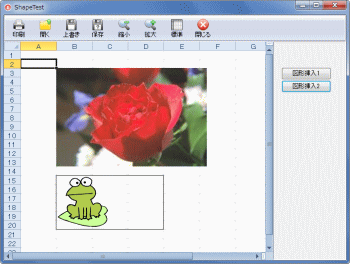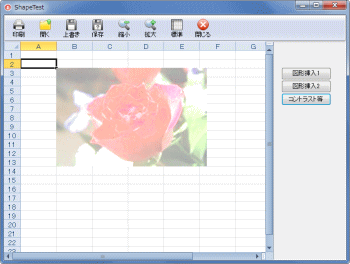Delphi Programming / Object Pascal
  
[掲載 2009年05月24日] [更新 2013年12月12日] エクセル操作フォームEx |
エクセル操作フォームEx
テストプログラム Shape |
| 動作確認等 |
Windows 7 U64(SP1) + Delphi XE(UP1) Pro + Excel 2010 |
| 図形を挿入するメソッド、xlfInsertPicture, xlfInsertPictureFitCell のテストプログラムです。 |
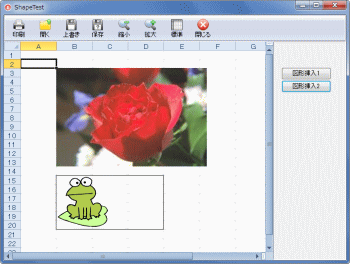 |
図1
実行結果 |
unit Unit1;
interface
uses
Windows, Messages, SysUtils, Variants, Classes, Graphics, Controls, Forms,
Dialogs, StdCtrls;
type
TForm1 = class(TForm)
Button1: TButton;
procedure Button1Click(Sender: TObject);
private
{ Private 宣言 }
public
{ Public 宣言 }
end;
var
Form1: TForm1;
implementation
uses ShapeUnit;
{$R *.dfm}
//=============================================================================
// エクセル操作フォームEx(の継承フォーム)をモーダル表示
//=============================================================================
procedure TForm1.Button1Click(Sender: TObject);
begin
//グリッドライン等の表示
plExcelFormEx2.xlfDisplayGridLines := True;
plExcelFormEx2.xlfDisplayHeadings := True;
//表示した時の選択セル
plExcelFormEx2.xlfActiveCell := 'A2';
//スクロールエリア
plExcelFormEx2.xlfScrollArea := 'A1:H70';
//ブックファイル名
plExcelFormEx2.xlfBookFullPath := 'ShapeTest.xls';
//エクセル操作フォームEx(の継承フォーム)を表示
plExcelFormEx2.ShowModal;
end;
end.
unit ShapeUnit;
interface
uses
Windows, Messages, SysUtils, Variants, Classes, Graphics, Controls, Forms,
Dialogs, Buttons, StdCtrls, plExcelEx, ToolWin, ComCtrls, ExtCtrls;
type
TplExcelFormEx2 = class(TplExcelFormEx)
Button1: TButton;
Button2: TButton;
Button3: TButton;
procedure Button1Click(Sender: TObject);
procedure Button2Click(Sender: TObject);
procedure FormCloseQuery(Sender: TObject; var CanClose: Boolean);
procedure Button3Click(Sender: TObject);
private
{ Private 宣言 }
public
{ Public 宣言 }
end;
var
plExcelFormEx2: TplExcelFormEx2;
implementation
uses JPEG, Excel2000;
{$R *.dfm}
//=============================================================================
// 終了時にはブック変更なしにして保存しない
//=============================================================================
procedure TplExcelFormEx2.FormCloseQuery(Sender: TObject;
var CanClose: Boolean);
begin
xlfBookSaved := True;
//元のCloseQueryを実行
inherited;
end;
//=============================================================================
// セルB3の左上を図の左上に合わて挿入
// 挿入後にフリー移動形式にしているので行挿入でも位置変化なし
// 図のサイズを取得するために図の読込みも実行
//
// xlFreeFloatingの定数値の使用にはusesにExcel2000が必要
//=============================================================================
procedure TplExcelFormEx2.Button1Click(Sender: TObject);
var
FileName : String;
AJpeg : TJpegImage;
AWidth : Integer;
AHeight : Integer;
AShape : Txlf2000Shape;
begin
//描画更新の停止
xlfExcelApp.ScreenUpdating[0] := False;
FileName := ExtractFilePath(Application.ExeName) + 'TESTIMG.JPG';
//サイズを知るためにTJpegImageにも読込む
AJpeg := TJpegImage.Create;
try
AJpeg.LoadFromFile(FileName);
AWidth := AJpeg.Width;
AHeight := AJpeg.Height;
AShape := xlfInsertPicture(FileName, 'B3', AWidth, AHeight, 0, 0);
if AShape<>nil then begin
AShape.Placement := xlFreeFloating;
end;
finally
AJpeg.Free;
end;
//描画更新の再開
xlfExcelApp.ScreenUpdating[0] := True;
end;
//=============================================================================
// セルB15:F26の領域に図を縦横比を変えずに挿入
// 上下左右に2pointの余白を設定
//=============================================================================
procedure TplExcelFormEx2.Button2Click(Sender: TObject);
var
FileName : String;
ARange : Txlf2000Range;
begin
//描画更新の停止
LockWindowUpdate(Handle);
FileName := ExtractFilePath(Application.ExeName) + 'E_frog.wmf';
xlfInsertPictureFitCell(FileName, 'B15', 'D20', 2, 2);
//確認のため,図形挿入の範囲の外周に罫線を引く
//範囲のRangeオブジェクト
ARange := xlfExcelSheet.Range['B15', 'D20'];
//枠罫線
ARange.BorderAround(xlContinuous, xlMedium, 16, EmptyParam);
//描画更新の再開
LockWindowUpdate(0);
end;
end.
図 (画像) のコントラストや透明度の設定には、次のリストのように、PictureFormat オブジェクトを使用します。設定可能なプロパティは、VBA のヘルプで PictureFormat を調べてください。
以下にも参考となるコードがあります。 |
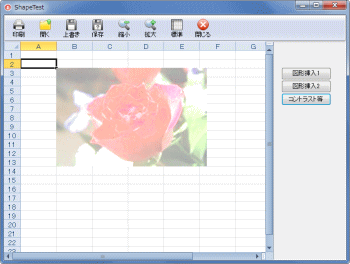 |
図2
実行結果 |
procedure TplExcelFormEx2.Button3Click(Sender: TObject);
var
FileName : String;
AJpeg : TJpegImage;
AWidth : Integer;
AHeight : Integer;
AShape : Txlf2000Shape;
APictureFormat : Excel2000.PictureFormat;
begin
//描画更新の停止
xlfExcelApp.ScreenUpdating[0] := False;
FileName := ExtractFilePath(Application.ExeName) + 'TESTIMG.JPG';
//サイズを知るためにTJpegImageにも読込む
AJpeg := TJpegImage.Create;
try
AJpeg.LoadFromFile(FileName);
AWidth := AJpeg.Width;
AHeight := AJpeg.Height;
AShape := xlfInsertPicture(FileName, 'B3', AWidth, AHeight, 0, 0);
if AShape <> nil then begin
AShape.Placement := xlFreeFloating;
APictureFormat := AShape.PictureFormat as Excel2000.PictureFormat;
APictureFormat.Contrast := 0.5;
APictureFormat.Brightness := 0.75;
end;
finally
AJpeg.Free;
end;
//描画更新の再開
xlfExcelApp.ScreenUpdating[0] := True;
end;
|