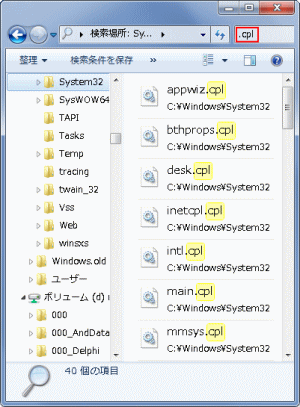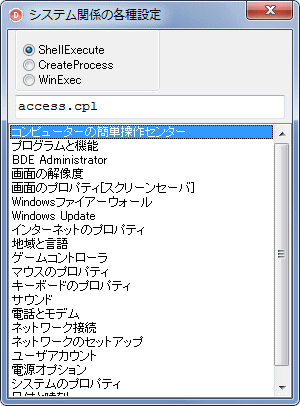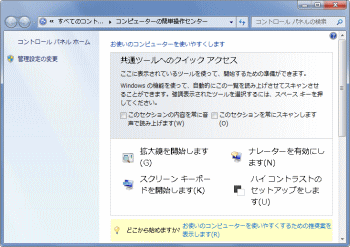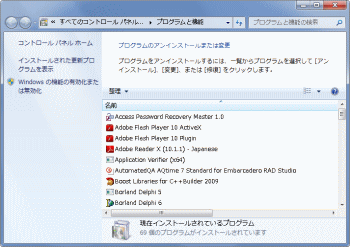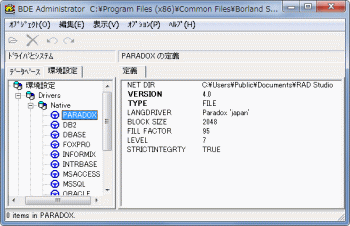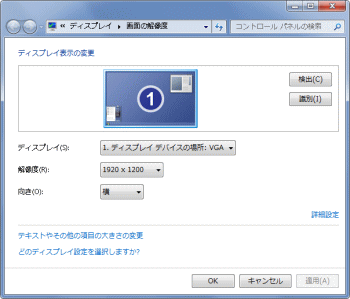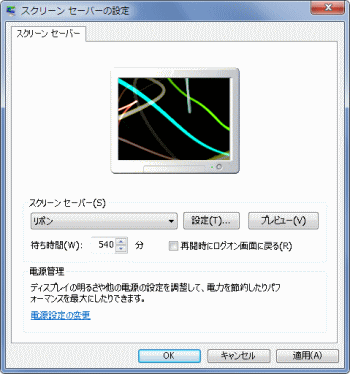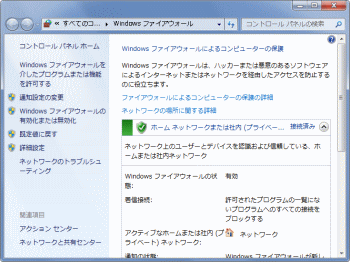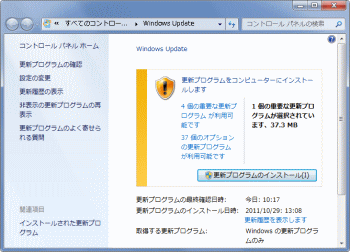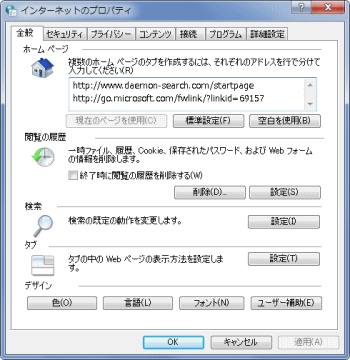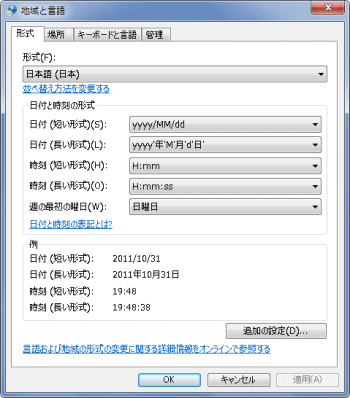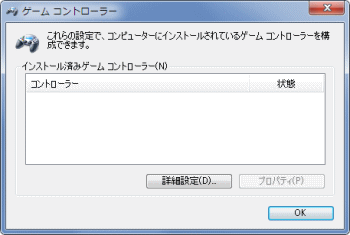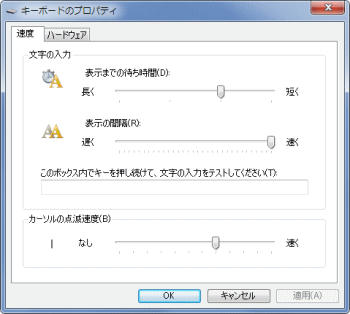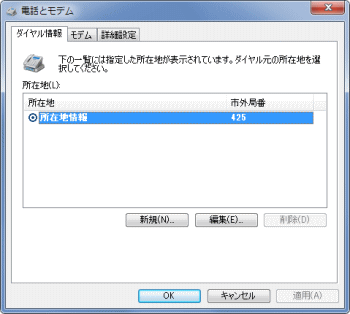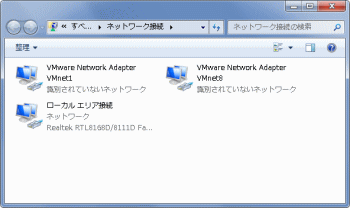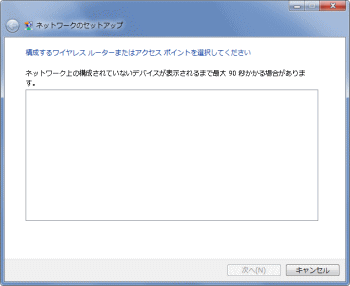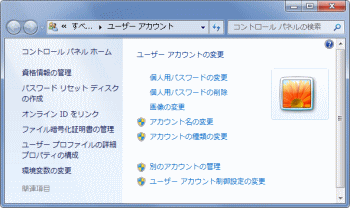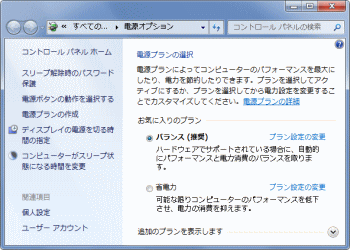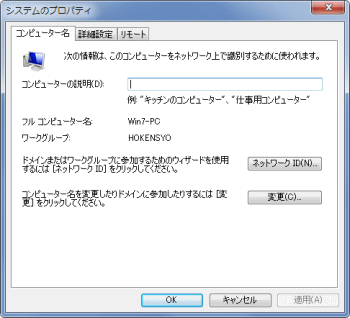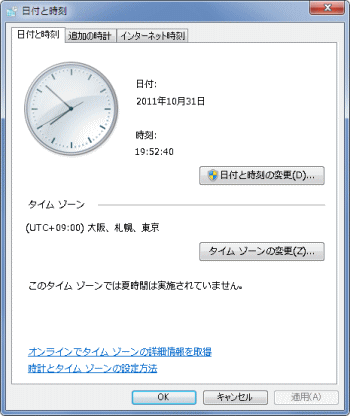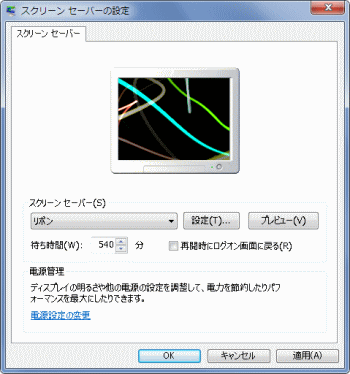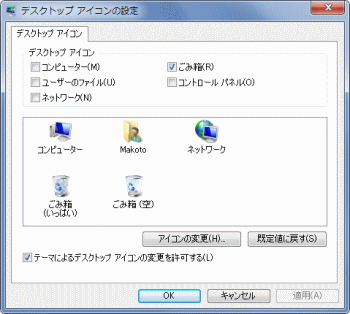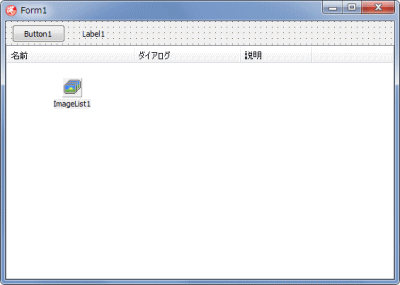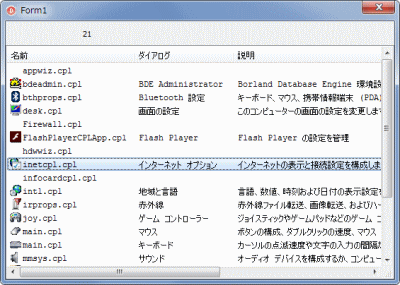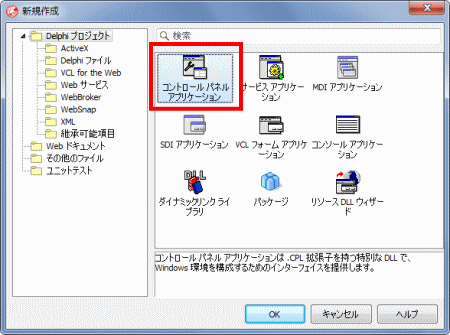|
Delphi Programming / Object Pascal
  
[掲載 2005年04月23日] [更新 2016年08月26日] Delphi サンプルプログラム集 |
| 470_システム関係ダイアログの .cpl による表示 |
| 動作確認等 |
Windows 7 U64(SP1) + Delphi XE(UP1) Pro |
 |
470_SomeDialogs.zip [1,139 KB] 2016年08月26日版 (EXE 同梱) |
- 2011年11月01日
- 動作確認環境変更と、それに伴う修正・編集
- 2016年08月26日
- cpl の操作と直接関係ないサンプルを削除して、別のページに移動
|
| 01_.cpl を使用した [ コントロールパネル ] 関係の設定ダイアログ |
| システムフォルダ内にある、拡張子が .cpl のコントロールパネルファイルを起動して、各種ダイアログを表示するサンプルです。Windows 2000 以降で動作しますが、表示されるダイアログのデザインや機能が違うことがあります。 |
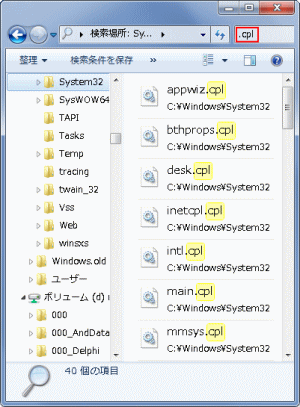 |
図1
System32 フォルダ内の .cplファイル
- 拡張子が .cpl のファイルをダブルクリックするとダイアログが表示される
|
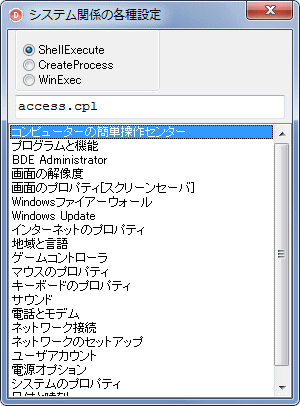 |
図2
テストしたのはこれだけ
- 項目のダブルクリックでダイアログを標示
- 表示項目は Windows 7 のもの
- ダイアログのタイトルや機能は、Windows のバージョンによって異なる
- ShellExecute, CreateProcess, WinExec の 3 つの関数でテストできるようにした
|
リスト1
コントロールパネル関係の設定ダイアログを表示 |
unit SomeDialogsUnit;
interface
uses
Windows, Messages, SysUtils, Classes, Graphics, Controls, Forms, Dialogs,
StdCtrls, ShellAPI, ExtCtrls;
type
TForm1 = class(TForm)
ListBox1: TListBox;
RadioGroup1: TRadioGroup;
Edit1: TEdit;
procedure FormCreate(Sender: TObject);
procedure FormDestroy(Sender: TObject);
procedure ListBox1Click(Sender: TObject);
procedure ListBox1DblClick(Sender: TObject);
procedure ListBox1KeyDown(Sender: TObject; var Key: Word;
Shift: TShiftState);
private
{ Private 宣言 }
public
{ Public 宣言 }
end;
var
Form1: TForm1;
implementation
{$R *.DFM}
//-----------------------------------------------------------------------------
// 指定したファイルを実行する(Halbow資料館のWinExecAndWait32V2を修正)
// ここでは表示位置変更のためのコードを追加。また終了を待つのではなく、起動を
// 待つように修正している。
//-----------------------------------------------------------------------------
function WinExecAndWait32V2(FileName: string; Visibility: Integer): DWORD;
var
StartupInfo : TStartupInfo;
ProcessInfo : TProcessInformation;
Ret : DWORD;
begin
FillChar(StartupInfo, SizeOf(StartupInfo), #0);
StartupInfo.cb := SizeOf(StartupInfo);
//以下の3行とdwFlagsにSTARTF_USERPOSITIONを追加
StartupInfo.dwX := 0;
StartupInfo.dwY := Form1.Top;
StartupInfo.dwFlags := STARTF_USESHOWWINDOW or
STARTF_USEPOSITION;
StartupInfo.wShowWindow := Visibility;
//参照カウンタ対策
UniqueString(FileName);
if not CreateProcess(nil,
PChar(FileName), // pointer to command line string
nil, // pointer to process security attributes
nil, // pointer to thread security attributes
False, // handle inheritance flag
CREATE_NEW_CONSOLE or // creation flags
NORMAL_PRIORITY_CLASS,
nil, //pointer to new environment block
nil, // pointer to current directory name
StartupInfo, // pointer to STARTUPINFO
ProcessInfo) // pointer to PROCESS_INF
then Result := WAIT_FAILED
else
begin
repeat
Ret := WaitForInputIdle(ProcessInfo.hProcess, 100);
Application.ProcessMessages;
until Ret <> WAIT_TIMEOUT;
Sleep(100);
CloseHandle(ProcessInfo.hProcess);
CloseHandle(ProcessInfo.hThread);
Result:=WAIT_TIMEOUT
end;
end; { WinExecAndWait32 }
//=============================================================================
// ListBox1のオブジェクトを破棄
//=============================================================================
procedure TForm1.FormDestroy(Sender: TObject);
var
i : Integer;
begin
for i := 0 to ListBox1.Items.Count-1 do begin
Dispose(PString(ListBox1.Items.Objects[i]));
end;
end;
//=============================================================================
// ListBox1に動作を示す文字列と起動するcplファイル名をセット
// cplには起動オプションを指定できるものがある。ここでは例として[画面のプロパ
// ティ]の起動時に、[スクリーンセーバ]タブを選択状態にするオプションを追加し
// たItemsを追加してみた
//=============================================================================
procedure TForm1.FormCreate(Sender: TObject);
//---------------------------------------------------------------------------
// Delphiにも同名の関数があるが、AnsiStringなのでString型で再定義
//---------------------------------------------------------------------------
function NewStr(S: String): PString;
begin
New(Result);
Result^ := S;
end;
//---------------------------------------------------------------------------
// ListBox1に文字列と実行用のパス名をセット
//---------------------------------------------------------------------------
procedure AddItem(ACaption, APath: String);
begin
ListBox1.AddItem(ACaption, TObject(NewStr(APath)));
end;
//-----------------------------------------------------------------------------
begin
AddItem('コンピューターの簡単操作センター', 'access.cpl');
AddItem('プログラムと機能', 'appwiz.cpl');
AddItem('BDE Administrator', 'bdeadmin.cpl');
AddItem('画面の解像度', 'desk.cpl');
AddItem('画面のプロパティ[スクリーンセーバ]', 'desk.cpl,,1');
AddItem('Windowsファイアーウォール', 'firewall.cpl');
AddItem('Windows Update', 'wuaucpl.cpl');
AddItem('インターネットのプロパティ', 'inetcpl.cpl');
AddItem('地域と言語', 'intl.cpl');
AddItem('ゲームコントローラ', 'joy.cpl');
AddItem('マウスのプロパティ', 'main.cpl');
AddItem('キーボードのプロパティ', 'main.cpl,@1');
AddItem('サウンド', 'mmsys.cpl');
AddItem('電話とモデム', 'telephon.cpl');
AddItem('ネットワーク接続', 'ncpa.cpl');
AddItem('ネットワークのセットアップ', 'netsetup.cpl');
AddItem('ユーザアカウント', 'nusrmgr.cpl');
AddItem('電源オプション', 'powercfg.cpl');
AddItem('システムのプロパティ', 'sysdm.cpl');
AddItem('日付と時刻', 'timedate.cpl');
RadioGroup1.ItemIndex := 0;
ListBox1.ItemIndex := 0;
ListBox1Click(nil);
end;
//=============================================================================
// ListBox1のOnDblClickイベント処理
// ListBox1のアイテムをクリックしたら該当ダイアログを表示
//
// 参考のために以下の関数を選択して実行できるようにしている
// WinExec
// CreateProcess
// ShellExecute
//
// CreateProcessは表示位置を指定しているが、指定を無視するダイアログもある
// OSや環境によっても起動しないダイアログもある
//=============================================================================
procedure TForm1.ListBox1DblClick(Sender: TObject);
var
LItemStr : string;
LAnsiItemStr : AnsiString;
begin
if ListBox1.ItemIndex < 0 then exit;
//選択中のItemsの.cplファイル名を取得して起動名文字列を作成
LItemStr := PString(ListBox1.Items.Objects[ListBox1.ItemIndex])^;
LAnsiItemStr := AnsiString(LItemStr);
case RadioGroup1.ItemIndex of
0: ShellExecute(Handle, '', 'control.exe', PChar(LItemStr), nil, SW_SHOW);
1: WinExecAndWait32V2('control.exe ' + LItemStr, SW_SHOWNORMAL);
2: WinExec(PAnsiChar('control.exe ' + LAnsiItemStr), SW_SHOWNORMAL);
end;
end;
//=============================================================================
// ListBox1のOnDblClickイベント処理
// 実行ファイル名を表示
//=============================================================================
procedure TForm1.ListBox1Click(Sender: TObject);
var
LItemStr : string;
begin
if ListBox1.ItemIndex < 0 then exit;
//選択中のItemsの.cplファイル名を取得して起動名文字列を作成
LItemStr := PString(ListBox1.Items.Objects[ListBox1.ItemIndex])^;
Edit1.Text := LItemStr;
end;
//=============================================================================
// ListBox1のOnKeyDownイベント処理
//=============================================================================
procedure TForm1.ListBox1KeyDown(Sender: TObject; var Key: Word;
Shift: TShiftState);
begin
if ListBox1.ItemIndex < 0 then exit;
if Key = VK_RETURN then begin
ListBox1DblClick(nil);
Key := 0;
end;
end;
end.
| CPL ファイルは Rundll32.exe を使用して、以下のようにも実行できます。 |
procedure TForm1.ListBox1Click(Sender: TObject);
var
LItemStr : string;
LParameter : string;
begin
if ListBox1.ItemIndex < 0 then exit;
//選択中のItemsの.cplファイル名を取得して起動名文字列を作成
LItemStr := PString(ListBox1.Items.Objects[ListBox1.ItemIndex])^;
LParameter := 'Shell32.dll, Control_RunDLL ' + LItemStr;
ShellExecute(Handle, '', 'Rundll32.exe', PChar(LParameter), nil, SW_SHOW);
end;
| 02_システム関係ダイアログの .cpl による表示例 |
以下は、Windows 7 での実行例です。
各々の図の上のコマンドは、[ファイル名を指定して実行] のダイアログでも実行できます。cpl ファイルによっては、control.exe がなくてもダイアログを表示しますが、control.exe があった方が確実です。control.exe の .exe は省略可能です。 |
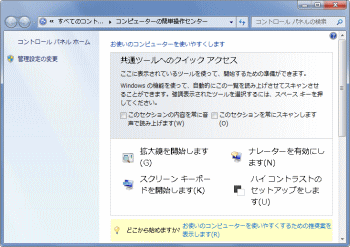 |
図3
コンピューターの簡単操作センター
|
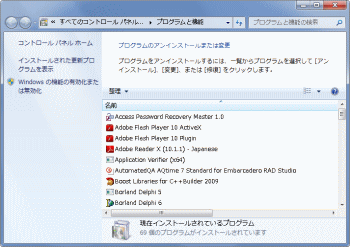 |
図4
プログラムと機能
|
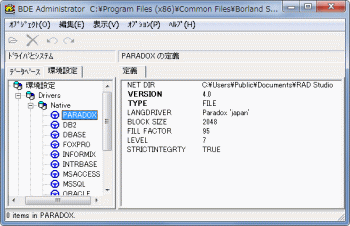 |
図5
BDE Administrator
- 64 ビットの EXE からは起動できない
- 管理者権限で実行する必要がある
|
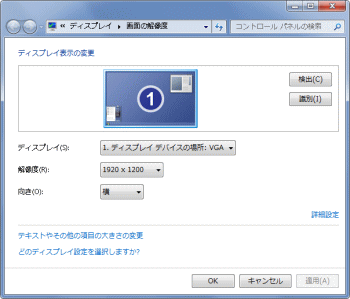 |
図6
画面の解像度
- XP では [画面のプロパティ] の [テーマ] タブを表示
|
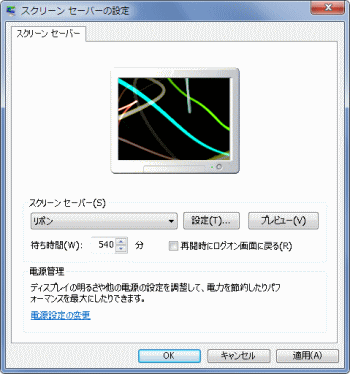 |
図7
画面のプロパティ
スクリーンセーバ
- XP では [画面のプロパティ] の [スクリーンセーバ] タブを表示
|
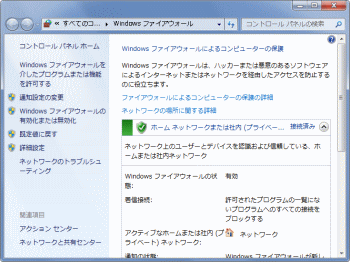 |
図8
Windows ファイアーウォール |
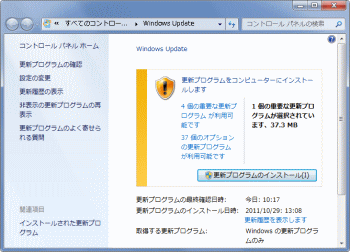 |
図9
Windows Update
|
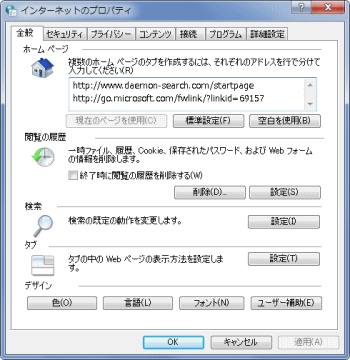 |
図10
インターネットのプロパティ |
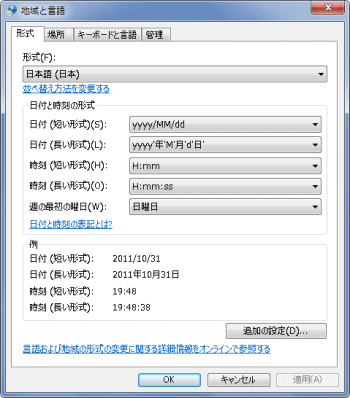 |
図11
地域と言語
|
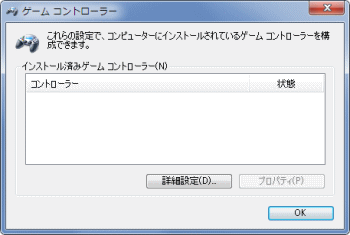 |
図12
ゲームコントローラ |
 |
図13
マウスのプロパティ |
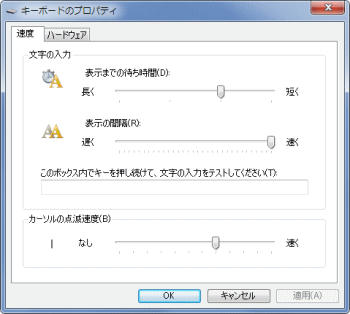 |
図14
キーボードのプロパティ |
 |
図15
サウンド
- XP では [サウンドとオーディオデバイスのプロパティ]
|
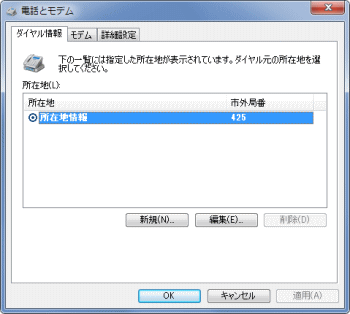 |
図16
電話とモデム
|
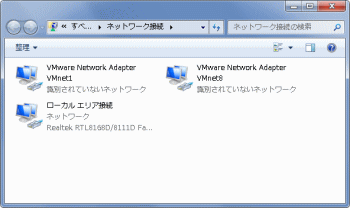 |
図17
ネットワーク接続 |
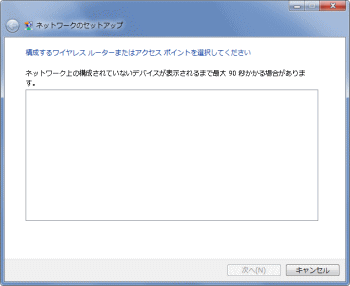 |
図18
ネットワークのセットアップ
- XP では [ネットワークセットアップウィザードの開始]
|
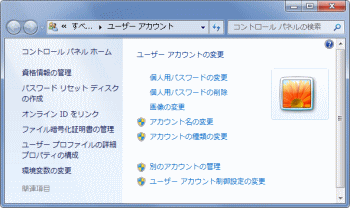 |
図19
ユーザアカウント |
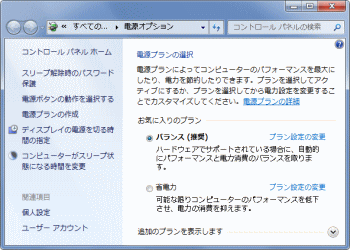 |
図20
電源オプション
|
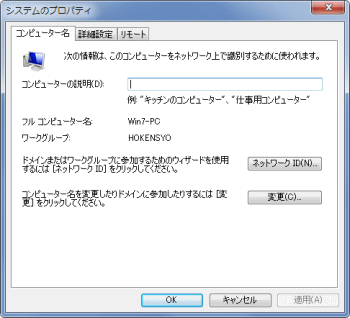 |
図21
システムのプロパティ |
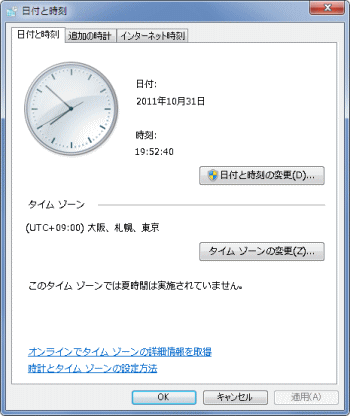 |
図22
日付と時刻
|
画面のプロパティ[スクリーンセーバ]では、.cpl の最後の引数を 1 としていました。この値を 0 にすると [デスクトップのアイコンの設定] ダイアログを表示します (Windows 7 の場合)。
このように、.cpl によるダイアログの表示では、最後の引数値を変えることで、ダイアログ起動時に表示するタブ等を変更することができる場合があります。 |
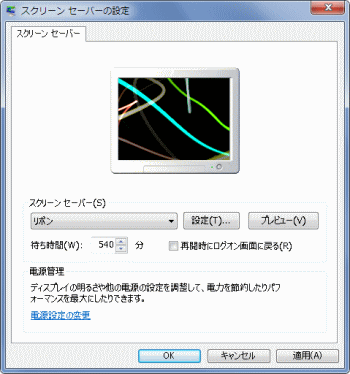 |
図23
'control.exe desk.cpl,,1' の場合 |
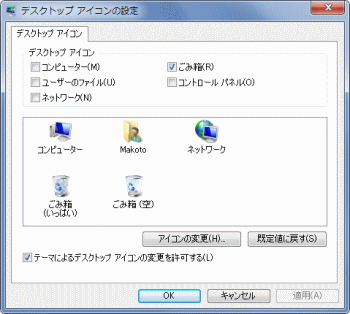 |
図24
'control.exe desk.cpl,,0' の場合 |
| 04_CPL ファイルの一覧と CPLApplet 関数による実行 |
本サンプルはシステムフォルダ内にある、拡張子が .cpl のファイルを列挙します。
ダイアログの表示は、各々の CPL ファイル内の CPlApplet という関数を使用します。cpl ファイル内にこの関数がない場合は ShellExecute 関数でダイアログを表示します。
列挙した cpl ファイルの中には、64 ビット Windows では 64 ビットの EXE でないとダイアログを表示しないものがあります。また、全くダイアログを表示しないものもあります。
|
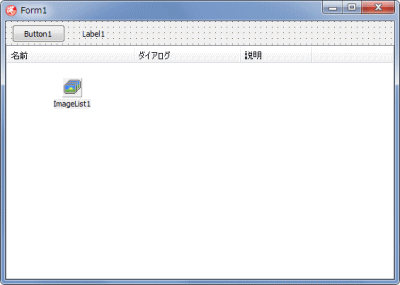 |
図25
設計時画面
|
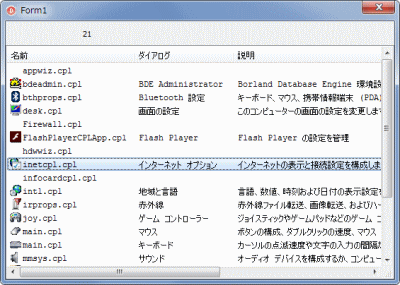 |
図26
列挙の結果
- 32 ビットと 64 ビット Windows とでは列挙数が異なる
- 実際には実行不可の CPL もある
|
本ページの最初のサンプルで、access.cpl でダイアログを表示しているのがあります。
本サンプルの列挙の結果には、この CPL ファイルは表示されていません。
下図は筆者の 64 ビット Windows 7 Ultimate エディションで、エクスプローラからシステムフォルダ内の .cpl を検索した結果です。全部で 44 ありました。
末尾が .cpl と .cpl.mui というのがあります。.mui は拡張子としては認識されていません。mui は複数の言語の切り換え機能を提供している Multilingual User Interface に関係しているものと思われますが、詳細については不明です。
EXE もそうですが、CPL も単独では機能しないものがあります。本サンプルでの実行結果とエクスプローラでの検索結果の関係、あるいは仕様についての知識は筆者にはありません。
|
 |
図27
システムフォルダ内の CPL ファイル |
リスト2
CPL ファイルの一覧と CPLApplet 関数による実行 |
unit Unit1;
interface
uses
Windows, Messages, SysUtils, Variants, Classes, Graphics, Controls, Forms,
Dialogs, StdCtrls, ExtCtrls, ComCtrls, ImgList;
type
TForm1 = class(TForm)
Button1: TButton;
ListView1: TListView;
ImageList1: TImageList;
Label1: TLabel;
procedure ListView1DblClick(Sender: TObject);
procedure Button1Click(Sender: TObject);
procedure ListView1KeyDown(Sender: TObject; var Key: Word;
Shift: TShiftState);
procedure FormCreate(Sender: TObject);
private
{ Private 宣言 }
public
{ Public 宣言 }
end;
var
Form1: TForm1;
implementation
uses
Types,
IOUtils,
cpl,
ShellAPI,
CommCtrl;
{$R *.dfm}
{ TForm1 }
//=============================================================================
// フォーム生成時の処理
//=============================================================================
procedure TForm1.FormCreate(Sender: TObject);
begin
Button1.Visible := False;
Button1Click(nil);
end;
//=============================================================================
// cplファイルを列挙
//=============================================================================
procedure TForm1.Button1Click(Sender: TObject);
var
LSysDir : array [0..MAX_PATH - 1] of Char;
LInfoName : array [0..MAX_PATH - 1] of Char;
LInfoComment : array [0..MAX_PATH - 1] of Char;
LFilesList : TStringDynArray;
LFilePath : String;
LFileName : String;
LListItem : TListItem;
LhLib : THandle;
LCplAppletProc : TCPLApplet;
LCplItemCnt : Integer;
LCplInfo : TCPLInfo;
LNewCPLInfo : TNewCPLInfo;
LIcon : TIcon;
i : Integer;
begin
//システムディレクトリを取得
//ここにcplファイルがある
GetSystemDirectory(LSysDir, MAX_PATH);
//テキスト表示を補完するツールチップを非表示にする
ListView_SetToolTips(ListView1.Handle, 0);
ListView1.Items.Clear;
ListView1.Items.BeginUpdate;
ListView1.SmallImages.Clear;
ListView1.Column[0].Width := 180;
ListView1.Column[1].Width := 140;
ListView1.Column[2].Width := -1;
//指定ディレクトリのサブディレクトリ内も検索
LFilesList := TDirectory.GetFileSystemEntries(LSysDir, '*.cpl');
for LFilePath in LFilesList do begin
LFileName := TPath.GetFileName(LFilePath);
LListItem := ListView1.Items.Add;
LListItem.Caption := LFileName;
LListItem.ImageIndex := -1;
//DLLとしてのcplファイルのロード
LhLib := LoadLibrary(PChar(LFileName));
if LhLib = 0 then Continue;
try
//関数のアドレスを取得
LCplAppletProc := TCPLApplet(GetProcAddress(LhLib, 'CPlApplet'));
if @LCplAppletProc = nil then Continue;
LCplAppletProc(Handle, CPL_INIT, 0, 0);
//同じcpl内に複数のダイアログが存在する場合がある
//その数を取得
LCplItemCnt := LCplAppletProc(Handle, CPL_GETCOUNT, 0, 0);
for i := 0 to LCplItemCnt - 1 do begin
if i > 0 then begin
LListItem := ListView1.Items.Add;
LListItem.Caption := LFileName;
end;
//TCPLInfo構造体の情報を取得
FillChar(LCplInfo, Sizeof(TCPLInfo), 0);
LCplAppletProc(Handle, CPL_INQUIRE, i, LPARAM(@LCplInfo));
//ダイアログの種類名と説明文を取り出す
LoadString(LhLib, LCplInfo.idName, @LInfoName, MAX_PATH);
LoadString(LhLib, LCplInfo.idInfo, @LInfoComment, MAX_PATH);
//アイコンの生成
LIcon := TIcon.Create;
try
//TNewCPLInfoでの設定がある場合を検出
FillChar(LNewCPLInfo, Sizeof(TNewCPLInfo), 0);
LCplAppletProc(Handle, CPL_NEWINQUIRE, i, LPARAM(@LNewCPLInfo));
if LCplInfo.idName = CPL_DYNAMIC_RES then begin
StrCopy(LInfoName, LNewCPLInfo.szName);
end;
if LCplInfo.idInfo = CPL_DYNAMIC_RES then begin
StrCopy(LInfoComment, LNewCPLInfo.szInfo);
end;
//アイコンの取得
if LCplInfo.idIcon = CPL_DYNAMIC_RES then begin
LIcon.Handle := LNewCPLInfo.hIcon;
end else begin
LIcon.Handle := LoadIcon(LhLib, MAKEINTRESOURCE(LCplInfo.idIcon));
ListView1.SmallImages.AddIcon(LIcon);
end;
LListItem.ImageIndex := ListView1.SmallImages.Count - 1;
finally
FreeAndNil(LIcon);
end;
LListItem.SubItems.Add(LInfoName);
LListItem.SubItems.Add(LInfoComment);
//同名のcplファイルで異なるダイアログの時はその番号を保持
//TListView.TListItemのDataプロパティに代入しておく
LListItem.Data := PInteger(i);
LCplAppletProc(Handle, CPL_STOP, i, LCplInfo.lData);
LCplAppletProc(Handle, CPL_EXIT, 0, 0);
end;
finally
FreeLibrary(LhLib);
end;
end;
ListView1.Items.EndUpdate;
Label1.Caption := IntToStr(ListView1.Items.Count);
end;
//=============================================================================
// ListView1のOnDblClickイベント処理
// 選択中のcplを実行する
//
// 64ビットWindowsでは,32ビットEXEで起動しないダイアログがある
// リストにあっても起動しないダイアログがある(詳細な動作仕様については不明)
//=============================================================================
procedure TForm1.ListView1DblClick(Sender: TObject);
var
LInfoName : array [0..MAX_PATH - 1] of Char;
LIndex : Integer;
LhLib : THandle;
LCplAppletProc : TCPLApplet;
LCplInfo : TCPLInfo;
LCplItemIndex : Integer;
LCmdText : string;
LiRet : Integer;
begin
LIndex := ListView1.ItemIndex;
if LIndex < 0 then exit;
//DLLとしてのcplファイルのロード
LhLib := LoadLibrary(PChar(ListView1.Items[LIndex].Caption));
if LhLib = 0 then exit;
//同名のcplファイルで異なるダイアログの時はその番号を取得
//この値はTListView.TListItemのDataプロパティに格納している
LCplItemIndex := Integer(ListView1.Items[LIndex].Data);
LiRet := 0;
//関数のアドレスを取得
LCplAppletProc := TCPLApplet(GetProcAddress(LhLib, 'CPlApplet'));
if @LCplAppletProc <> nil then begin
try
//cplを初期化してダブルクリックの動作を実行して後処理を行う
LCplAppletProc(Handle, CPL_INIT, 0, 0);
FillChar(LCplInfo, Sizeof(TCPLInfo), 0);
LCplAppletProc(Handle, CPL_INQUIRE, LCplItemIndex, LongInt(@LCplInfo));
LoadString(LhLib, LCplInfo.idName, @LInfoName, MAX_PATH);
if string(LInfoName) <> '' then begin
LiRet := 1;
LCplAppletProc(Handle, CPL_DBLCLK, LCplItemIndex, LCplInfo.lData);
LCplAppletProc(Handle, CPL_STOP, LCplItemIndex, LCplInfo.lData);
end;
LCplAppletProc(Handle, CPL_EXIT, 0, 0);
finally
FreeLibrary(LhLib);
end;
end;
//関数のアドレスが取得できなかった場合はShellExecuteで実行
//TCPLInfo.idNameが取得できなかった場合もShellExecuteで実行
if LiRet = 0 then begin
LCmdText := ListView1.Items[LIndex].Caption;
ShellExecute(Handle, '', 'control.exe', PChar(LCmdText), nil, SW_SHOW);
end;
end;
//=============================================================================
// ListView1のOnKeyDownイベント処理
// [Enter]キー押下でOnDblClickと同じ動作とする
//=============================================================================
procedure TForm1.ListView1KeyDown(Sender: TObject; var Key: Word;
Shift: TShiftState);
begin
if Key = VK_RETURN then begin
ListView1DblClick(nil);
Key := 0;
end;
end;
end.
| 05_CPL ファイルの作成 - コントロールパネルアプリケーションの作成 |
CPL ファイル (コントロールパネルファイル) の実体は DLL です。
したがって、DLL を作成するわけですが、Delphi 5 からは、コントロールパネルアプリケーション作成用のテンプレートが用意されています。CPL の操作用として CtlPanel.pas に各種のクラス類が実装されています。
|
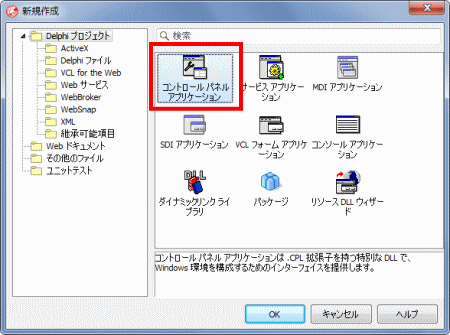 |
図28
コントロールパネルアプリケーションのテンプレート |
|