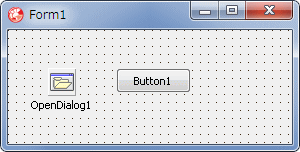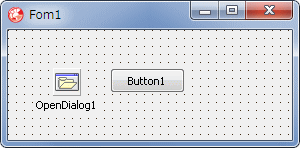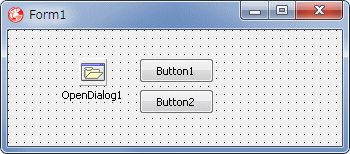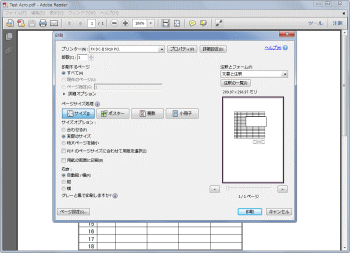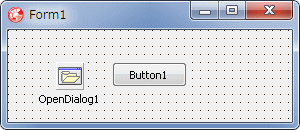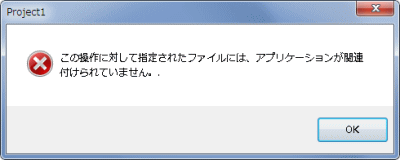Delphi Programming / Object Pascal Delphi サンプルプログラム集
722_PDF 文書の印刷
動作確認等
Windows 7 U64(SP1) + Delphi XE(UP1) Pro + Adobe Reader 9.3.0
722_PDF_Print.zip [2,217 KB] 2014年08月28日版 (EXE 同梱)
2014年08月28日
終了時に、最初に検出した Adobe Reader のウィンドウを閉じるようにした
ShellExecuteEx または CreateProcess 関数を使用して Adobe Acrobat の PDF 文書を印刷するサンプルです。開発時にも実行時にも Adobe Acrobat または Adobe Reader が必要です。
ShellExecuteEx では、TShellExecuteInfo の lpVerb メンバーの値、ShellExcete 関数では、第 2 引数で操作内容を指定できます。
edit エディタを起動する
explore エクスプローラを起動する
open ファイルを開く。指定なしの場合のデフォルト値
print 印刷
properties プロパティダイアログを表示
例えば、ワードの文書やエクセルのブックは次のようなコードで印刷できます。この時、ワードやエクセルが起動して、「通常使用するプリンタ」で印刷します。しかし、PDF 文書はこの方法では印刷はできません。PDF 文書を印刷するには、Adobe Acrobat または Adobe Reader の起動オプションに /p を指定して起動します。本ページのサンプルは、このことを利用しています。
ワードやエクセルの印刷は、それらのオブジェクトのインスタンスを生成する方法が確実です。そうすれば、各種の印刷設定が可能です。ワードやエクセルを非表示とすることもできます。
copy code
procedure TForm1.Button1Click(Sender: TObject);var FilePath : String ;
begin // 印刷するファイルのフルパスFilePath := ExtractFilePath(Application.ExeName) + 'TestWord.doc' ;
ShellExecute(Handle, 'print' , PChar(FilePath), nil , nil , 0 );
end ;procedure TForm1.Button2Click(Sender: TObject);var FilePath : String ;
begin // 印刷するファイルのフルパスFilePath := ExtractFilePath(Application.ExeName) + 'TestExcel.xls' ;
ShellExecute(Handle, 'print' , PChar(FilePath), nil , nil , 0 );
end ;
[備考]
01_ 印刷後に Acrobat を Terminate で終了 - ShellExecuteEx 使用
ShellExecuteEx 関数は、ファイル名に関連付けのあるアプリが起動できます。ここではコマンドラインオプションを使用するために、EXE 名も指定して実行します。
図1
リスト1
copy code
unit Unit1;interface uses Windows, Messages, SysUtils, Variants, Classes, Graphics, Controls, Forms,
Dialogs, StdCtrls;
type TForm1 = class (TForm)
Button1: TButton;
OpenDialog1: TOpenDialog;
procedure Button1Click(Sender: TObject);private { Private 宣言 } public { Public 宣言 } end ;var Form1: TForm1;
implementation uses ShellAPI, Printers, WinSpool;{$R *.dfm} // -----------------------------------------------------------------------------// ShellExecuteExでEXE実行// ShellExecuteExはファイル(拡張子)の関連付けでアプリを起動する// // ShellExcuteExの使用にはusesにShellAPIが必要// -----------------------------------------------------------------------------function RunExeFile(hWnd: HWND; AFile: String ; AParameters: String ;Verb: String ): Cardinal;
var AInfo : TShellExecuteInfo;
ret : DWORD;
begin FillChar(AInfo, SizeOf(AInfo), 0 );
AInfo.cbSize := SizeOf(AInfo);
AInfo.Wnd := hWnd;
AInfo.fMask := SEE_MASK_NOCLOSEPROCESS or SEE_MASK_FLAG_NO_UI;
AInfo.lpVerb := PChar(Verb);
AInfo.lpFile := PChar(AFile);
AInfo.lpParameters := PChar(AParameters);
AInfo.nShow := SW_HIDE;
ShellExecuteEx(@AInfo);
// ShellExecuteExは成功するとhInstAppに33以上の値を返すif AInfo.hInstApp >= 33 then begin // 起動終了まで待つための処理repeat ret := WaitForInputIdle(AInfo.hProcess, 50 );
Application.ProcessMessages;
until ret <> WAIT_TIMEOUT;end ;// 戻値は起動プロセスのハンドルとするResult := AInfo.hProcess;
end ;// =============================================================================// AcrobatまたはAcrobat Readerを非表示で起動してPDFを印刷// // 例 EPSON PM-3300Cで印刷する場合// AppCmd := '/n /s /h /t ' + '"'+FileName+'" ' + '"EPSON PM-3300C" ';// Acrobatで印刷する場合は、AppStr := 'Acrobat.exe';とする// // Windows XP(SP3) + Acrobat Reader 8.2.0// Acrobatウィンドウの枠線が表示されてしまう// Windows 7 U64 + Acrobat Reader 9.3.0// Acrobatのウィドウは最小化されて起動される// =============================================================================procedure TForm1.Button1Click(Sender: TObject);// ---------------------------------------------------------------------------// hPrinterのプリンタの現在のジョブ数を取得// プリンタの状態を取得したい場合は、EnumJobsコールバック関数を使用して、// JOB_INFO_2構造体のStatusから取得可能// ---------------------------------------------------------------------------function GetJobCount(hPrinter: Cardinal): Cardinal;var pPinfo2 : PPrinterInfo2;
dwNeeded : DWORD;
begin WinSpool.GetPrinter(hPrinter, 2 , nil , 0 , @dwNeeded);
// 構造体の配列に必要なバイト数を確保GetMem(pPinfo2, dwNeeded);
try WinSpool.GetPrinter(hPrinter, 2 , pPInfo2, dwNeeded, @dwNeeded);
Result := pPInfo2^.cJobs;
finally FreeMem(pPinfo2);
end ;end ;// ---------------------------------------------------------------------------var PrinterName : String ;
hPrinter : Cardinal;
hProcess : Cardinal;
AppStr : String ;
AppCmd : String ;
JobCnt : Cardinal;
begin // 対象のプリンタ名.ここでは通常使用するプリンタとするPrinterName := Printer.Printers [Printer.PrinterIndex];
// 対象のプリンタのハンドルを取得 WinSpool.OpenPrinter(PChar(PrinterName), hPrinter, nil );
if hPrinter <> 0 then begin OpenDialog1.InitialDir := ExtractFileDir(ParamStr(0 ));
OpenDialog1.DefaultExt := 'PDF' ;
OpenDialog1.Filter := 'PDF|*.PDF' ;
OpenDialog1.Options := [ofReadOnly];
if OpenDialog1.Execute then begin Update;
AppStr := 'ACRORD32.EXE' ;
AppCmd := '/n /s /h /p ' + AnsiQuotedStr(OpenDialog1.FileName, '"' ) + ' ' ;
// 現在のこのプリンタのジョブ数を取得しておくJobCnt := GetJobCount(hPrinter);
// PDF文書の印刷開始.hProcessはプロセスのハンドルhProcess := RunExeFile(0 , AppStr, AppCmd, '' );
// データの印刷開始待ち // 印刷ジョブ数が1つ増えれば印刷開始とみなすif GetJobCount(hPrinter) = JobCnt then begin while True do begin if GetJobCount(hPrinter) > JobCnt then break;Application.ProcessMessages;
Sleep(1 );
end ;end ;// 印刷終了待ち // このPDF印刷前のジョブ数以下であれば印刷終了とみなすwhile True do begin if GetJobCount(hPrinter) <= JobCnt then break;Application.ProcessMessages;
Sleep(1 );
end ;// 印刷が終わったらAcrobatも終了する// PostMessage(hProcess, WM_CLOSE, 0, 0);ではAcrobatのプロセス全てが閉じ// ることにならないので注意。これは他のEXE起動の場合も同じTerminateProcess(hProcess, 0 );
end ;WinSpool.ClosePrinter(hPrinter);
end ;end ;end .
02_ 印刷後に Acrobat を WM_CLOSE で終了 - ShellExecuteEx 使用
TerminateProcess 関数でプロセスを終了すると問題が発生することがあります。起動した EXE が使用している DLL には終了が通知されず、メモリ上に残る場合があります。以下のサンプルではこれを避けるために、Acrobat のトツプウィンドウを検索して、そのウィンドウに WM_CLOSE を送って終了するようにしています。
図2
リスト2
copy code
unit Unit1;interface uses Windows, Messages, SysUtils, Variants, Classes, Graphics, Controls, Forms,
Dialogs, StdCtrls;
type TForm1 = class (TForm)
Button1: TButton;
OpenDialog1: TOpenDialog;
procedure Button1Click(Sender: TObject);private { Private 宣言 } function RunExeFile(hWnd: HWND; AFile: String ; AParameters: String ;Verb: String ): Cardinal;
public { Public 宣言 } end ;var Form1: TForm1;
implementation uses ShellAPI, Printers, WinSpool, tlhelp32;{$R *.dfm} // -----------------------------------------------------------------------------// ウィンドウハンドルからウィンドウのクラス名を取得する関数// -----------------------------------------------------------------------------function GetWindowClassNameStr(hWindow: HWND): String ;var Buffer : array [0 ..MAX_PATH-1 ] of Char;
Len : Integer;
begin FillChar(Buffer, SizeOf(Buffer), #0 );
Len := GetClassName(hWindow, Buffer, Length(Buffer));
if Len > 0 then begin Result := Buffer;
end else begin Result := '' ;
end ;end ;// -----------------------------------------------------------------------------// 対象アプリのウィンドウハンドルを取得して閉じるのためのコールバック関数// Acrobatのトップウィンドのクラス名はAcrobatSDIWindow// -----------------------------------------------------------------------------function EnumTopWindowAndClose(hTopWnd: HWND; lp: LPARAM): BOOL; stdcall ;var ClassName : String ;
begin Result := True;
// クラス名がAcrobatのクラス名であれば、そのウィンドウを閉じるClassName := GetWindowClassNameStr(hTopWnd);
if UpperCase(ClassName) = 'ACROBATSDIWINDOW' then begin PostMessage(hTopWnd, WM_CLOSE, 0 , 0 );
// 処理したらこれ以上の列挙はしないResult := False;
end ;end ;// -----------------------------------------------------------------------------// ShellExecuteExでEXE実行// ShellExecuteExはファイル(拡張子)の関連付けでアプリを起動する// // ShellExcuteExの使用にはusesにShellAPIが必要// -----------------------------------------------------------------------------function TForm1.RunExeFile(hWnd: HWND; AFile, AParameters, Verb: String ): Cardinal;var AInfo : TShellExecuteInfo;
ret : DWORD;
begin FillChar(AInfo, SizeOf(AInfo), 0 );
AInfo.cbSize := SizeOf(AInfo);
AInfo.Wnd := hWnd;
AInfo.fMask := SEE_MASK_NOCLOSEPROCESS or SEE_MASK_FLAG_NO_UI;
AInfo.lpVerb := PChar(Verb);
AInfo.lpFile := PChar(AFile);
AInfo.lpParameters := PChar(AParameters);
AInfo.nShow := SW_HIDE;
ShellExecuteEx(@AInfo);
// ShellExecuteExは成功するとhInstAppに33以上の値を返すif AInfo.hInstApp >= 33 then begin // 起動終了まで待つための処理repeat ret := WaitForInputIdle(AInfo.hProcess, 50 );
Application.ProcessMessages;
until ret <> WAIT_TIMEOUT;end ;// 戻値は起動プロセスのハンドルとするResult := AInfo.hProcess;
end ;// =============================================================================// AcrobatまたはAcrobat Readerを非表示で起動してPDFを印刷// // 例 EPSON PM-3300Cで印刷する場合// AppCmd := '/n /s /h /t ' + '"' + FileName+'" ' + '"EPSON PM-3300C" ';// Acrobatで印刷する場合は、AppStr := 'Acrobat.exe';とする// // Windows XP(SP3) + Acrobat Reader 8.2.0// Acrobatウィンドウの枠線が表示されてしまう// Windows 7 U64 + Acrobat Reader 9.3.0// Acrobatのウィドウは最小化されて起動される// =============================================================================procedure TForm1.Button1Click(Sender: TObject);// ---------------------------------------------------------------------------// hPrinterのプリンタの現在のジョブ数を取得// プリンタの状態を取得したい場合は、EnumJobsコールバック関数を使用して、// JOB_INFO_2構造体のStatusから取得可能// ---------------------------------------------------------------------------function GetJobCount(PrinterName: String ): Cardinal;var hPrinter : Cardinal;
pPinfo2 : PPrinterInfo2;
dwNeeded : DWORD;
begin Result := 0 ;
WinSpool.OpenPrinter(PChar(PrinterName), hPrinter, nil );
if hPrinter > 0 then begin WinSpool.GetPrinter(hPrinter, 2 , nil , 0 , @dwNeeded);
// 構造体の配列に必要なバイト数を確保GetMem(pPinfo2, dwNeeded);
try WinSpool.GetPrinter(hPrinter, 2 , pPInfo2, dwNeeded, @dwNeeded);
Result := pPInfo2^.cJobs;
finally FreeMem(pPinfo2);
end ;WinSpool.ClosePrinter(hPrinter);
end ;end ;// ---------------------------------------------------------------------------var PrinterName : String ;
AppStr : String ;
AppCmd : String ;
JobCnt : Cardinal;
begin // 対象のプリンタ名PrinterName := Printer.Printers [Printer.PrinterIndex];
OpenDialog1.InitialDir := ExtractFileDir(ParamStr(0 ));
OpenDialog1.DefaultExt := 'PDF' ;
OpenDialog1.Filter := 'PDF|*.PDF' ;
OpenDialog1.Options := [ofReadOnly];
if OpenDialog1.Execute then begin Update;
AppStr := 'ACRORD32.EXE' ;
AppCmd := '/n /s /h /p ' + AnsiQuotedStr(OpenDialog1.FileName, '"' ) + ' ' ;
// 印刷開始前のこのプリンタのジョブ数を取得しておくJobCnt := GetJobCount(PrinterName);
// PDF文書の印刷開始RunExeFile(0 , AppStr, AppCmd, '' );
// データの印刷開始待ち// 印刷ジョブ数が1つ増えれば印刷開始とみなすif GetJobCount(PrinterName) = JobCnt then begin while True do begin if GetJobCount(Printername) > JobCnt then break;Application.ProcessMessages;
Sleep(1 );
end ;end ;// 印刷終了待ち// このPDF印刷前のジョブ数以下であれば印刷終了とみなすwhile True do begin if GetJobCount(PrinterName) <= JobCnt then break;Application.ProcessMessages;
Sleep(1 );
end ;// 起動中のアプリを検出して終了処理を行うEnumChildWindows(0 , @EnumTopWindowAndClose, 0 );
end ;end ;end .
03_ 印刷設定ダイアログを表示して印刷 - ShellExecuteEx 使用
上のサンプルと同じく ShellExecuteEx 関数で印刷しますが、コマンドラインオプションで、印刷設定ダイアログを表示して印刷の設定を行う例です。
図3
図4
PDF 文書が表示され、印刷設定ダイアログも表示される
リスト3
copy code
unit Unit1;interface uses Windows, Messages, SysUtils, Variants, Classes, Graphics, Controls, Forms,
Dialogs, StdCtrls;
type TForm1 = class (TForm)
Button1: TButton;
Button2: TButton;
OpenDialog1: TOpenDialog;
procedure Button1Click(Sender: TObject);procedure Button2Click(Sender: TObject);private { Private 宣言 } hProcess : Cardinal;
public { Public 宣言 } end ;var Form1: TForm1;
implementation uses ShellAPI, Printers;{$R *.dfm} // -----------------------------------------------------------------------------// ShellExecuteExでEXE実行// ShellExecuteExはファイル(拡張子)の関連付けでアプリを起動する// // ShellExcuteExの使用にはusesにShellAPIが必要// -----------------------------------------------------------------------------function RunExeFile(hWnd: HWND; AFile: String ; AParameters: String ;Verb: String ): Cardinal;
var AInfo : TShellExecuteInfo;
ret : DWORD;
begin FillChar(AInfo, SizeOf(AInfo), 0 );
AInfo.cbSize := SizeOf(AInfo);
AInfo.Wnd := hWnd;
AInfo.fMask := SEE_MASK_NOCLOSEPROCESS or SEE_MASK_FLAG_NO_UI;
AInfo.lpVerb := PChar(Verb);
AInfo.lpFile := PChar(AFile);
AInfo.lpParameters := PChar(AParameters);
AInfo.nShow := SW_HIDE;
ShellExecuteEx(@AInfo);
// ShellExecuteExは成功するとhInstAppに33以上の値を返すif AInfo.hInstApp >= 33 then begin // 起動終了まで待つための処理repeat ret := WaitForInputIdle(AInfo.hProcess, 50 );
Application.ProcessMessages;
until ret <> WAIT_TIMEOUT;end ;// 戻値は起動プロセスのハンドルとするResult := AInfo.hProcess;
end ;// =============================================================================// AcrobatまたはAcrobat Readerを起動して印刷設定ダイアログを表示// // 例 EPSON PM-3300Cで印刷する場合// AppCmd := '/n /s /h /t ' + '"'+FileName+'" ' + '"EPSON PM-3300C" ';// Acrobatで印刷する場合は、AppStr := 'Acrobat.exe';とする// =============================================================================procedure TForm1.Button1Click(Sender: TObject);var AppStr : String ;
AppCmd : String ;
begin OpenDialog1.InitialDir := ExtractFileDir(ParamStr(0 ));
OpenDialog1.DefaultExt := 'PDF' ;
OpenDialog1.Filter := 'PDF|*.PDF' ;
OpenDialog1.Options := [ofReadOnly];
if OpenDialog1.Execute then begin Update;
AppStr := 'ACRORD32.EXE' ;
AppCmd := '/n /s /p ' + AnsiQuotedStr(OpenDialog1.FileName, '"' );
// PDF文書の印刷開始hProcess := RunExeFile(0 , AppStr, AppCmd, '' );
end ;end ;// =============================================================================// AcrobatまたはAcrobat Readerを閉じてこのプログラムも終了// TerminateProcessを使用しないコードについては他のサンプルコードを参照// =============================================================================procedure TForm1.Button2Click(Sender: TObject);begin if hProcess <> 0 then begin TerminateProcess(hProcess, 0 );
end ;Close;
end ;end .
04_ Acrobat を CreateProcess 関数で起動して印刷
次は CreateProcess 関数を使用する例です。CreateProcess 関数では、実行する EXE 名は原則としてフルパスが必要です。[480_ 拡張子関連付けの実行ファイル名] にあります。
図5
PDF 文書を選択した時に下図のように、[アプリケーションが関連付けられていません] のエラーが発生することがあります。この現象は、Adobe Acrobat と Adobe Reader の両方がインストールされていて、各々の拡張子の関連付けが異なっている場合に発生するようです。
%SystemRoot%\System32\control.exe /name Microsoft.DefaultPrograms /page pageFileAssoc
図6
リスト4
copy code
unit Unit1;interface uses Windows, Messages, SysUtils, Variants, Classes, Graphics, Controls, Forms,
Dialogs, StdCtrls;
type TForm1 = class (TForm)
Button1: TButton;
OpenDialog1: TOpenDialog;
procedure Button1Click(Sender: TObject);private { Private 宣言 } function ExecuteApp(ExeAppStr: String ): DWORD;public { Public 宣言 } end ;var Form1: TForm1;
implementation uses ShellAPI, Printers, ComObj, WinSpool, ShLwApi;{$R *.dfm} // -----------------------------------------------------------------------------// ウィンドウハンドルからウィンドウのクラス名を取得する関数// -----------------------------------------------------------------------------function GetWindowClassNameStr(hWindow: HWND): String ;var Buffer : array [0 ..MAX_PATH-1 ] of Char;
Len : Integer;
begin FillChar(Buffer, SizeOf(Buffer), #0 );
Len := GetClassName(hWindow, Buffer, Length(Buffer));
if Len > 0 then begin Result := Buffer;
end else begin Result := '' ;
end ;end ;// -----------------------------------------------------------------------------// 対象アプリのウィンドウハンドルを取得して閉じるのためのコールバック関数// Acrobatのトップウィンドのクラス名はAcrobatSDIWindow// -----------------------------------------------------------------------------function EnumTopWindowsAndClose(hwindow: HWnd; lparam: lparam): BOOL; stdcall ;var ClassName : String ;
begin Result := True;
if (GetWindow(hwindow, GW_OWNER) = 0 ) then begin // クラス名がAcrobatのクラス名であれば、そのウィンドウを閉じるClassName := GetWindowClassNameStr(hwindow);
if UpperCase(ClassName) = 'ACROBATSDIWINDOW' then begin PostMessage(hwindow, WM_CLOSE, 0 , 0 );
// 処理したらこれ以上の列挙はしないResult := False;
end ;end ;end ;// -----------------------------------------------------------------------------// CreaateProcess関数の実行// -----------------------------------------------------------------------------function TForm1.ExecuteApp(ExeAppStr: String ): DWORD;var PI : TProcessInformation;
SI : TStartupInfo;
ret : DWORD;
begin Result := 0 ;
FillChar(SI, SizeOf(SI), #0 );
SI.cb := SizeOf(TStartupInfo);
SI.dwFlags := STARTF_USESHOWWINDOW;
SI.wShowWindow := SW_HIDE;
SetLength(ExeAppStr, Length(ExeAppStr));
// 参照カウンタ対策UniqueString(ExeAppStr);
if not CreateProcess(nil ,PChar(ExeAppStr),
nil ,nil ,False,
0 ,nil ,nil ,SI,
PI) then begin
Result := WAIT_FAILED;
end else begin // プロセスが起動するまでまつ(印刷開始とは限らない)repeat ret := WaitForInputIdle(PI.hProcess, 50 );
Application.ProcessMessages;
until ret <> WAIT_TIMEOUT;CloseHandle(PI.hThread);
CloseHandle(PI.hProcess);
end ;end ;// -----------------------------------------------------------------------------// 指定した拡張子に関連づけた実行ファイルのフルパス名を取得する関数// 取得するのは拡張子の関連付けがレジストリに登録されているものの最初のもの// // AssocQueryStringの使用にはusesにShLwApiが必要// OleCheckやWin32Checkの使用にはuuseにComObjが必要// -----------------------------------------------------------------------------function GetRelatedFullExePath(ExtName: String ):string ;var Buf : array [0 ..MAX_PAtH-1 ] of Char;
dwOut : DWORD;
begin FillChar(Buf, SizeOf(Buf), #0 );
dwOut := MAX_PATH;
OleCheck(AssocQueryString(ASSOCF_NOTRUNCATE,
ASSOCSTR_COMMAND,
PChar(ExtName),
nil ,Buf,
@dwOut));
Result := Buf;
if Length(Result) = 0 then begin Result := '' ;
end else begin // "(ダブルコーテーション)で囲まれている場合if AnsiPos('" ' , Result) > 0 then begin Result := Copy(Result, 1 , Pos('" ' , Result) + 1 );
end ;end ;end ;// =============================================================================// AcrobatまたはAcrobat Readerを非表示で起動してPDFを印刷// // Windows XP(SP3) + Acrobat Reader 8.2.0// Acrobatウィンドウの枠線が表示されてしまう// Windows 7 U64 + Acrobat Reader 9.3.0// Acrobatのウィドウは最小化されて起動される// =============================================================================procedure TForm1.Button1Click(Sender: TObject);// ---------------------------------------------------------------------------// hPrinterのプリンタの現在のジョブ数を取得// プリンタの状態を取得したい場合は、EnumJobsコールバック関数を使用して、// JOB_INFO_2構造体のStatusから取得可能// ---------------------------------------------------------------------------function GetJobCount(PrinterName: String ): Cardinal;var hPrinter : Cardinal;
pPinfo2 : PPrinterInfo2;
dwNeeded : DWORD;
begin Result := 0 ;
WinSpool.OpenPrinter(PChar(PrinterName), hPrinter, nil );
if hPrinter > 0 then begin WinSpool.GetPrinter(hPrinter, 2 , nil , 0 , @dwNeeded);
// 構造体の配列に必要なバイト数を確保GetMem(pPinfo2, dwNeeded);
try WinSpool.GetPrinter(hPrinter, 2 , pPInfo2, dwNeeded, @dwNeeded);
Result := pPInfo2^.cJobs;
finally FreeMem(pPinfo2);
end ;WinSpool.ClosePrinter(hPrinter);
end ;end ;// ---------------------------------------------------------------------------var ExeFullPath : String ;
AppCmdStr : String ;
PrinterName : String ;
JobCnt : Cardinal;
begin // 対象のプリンタ名// ここでは通常使用するプリンタPrinterName := Printer.Printers [Printer.PrinterIndex];
OpenDialog1.InitialDir := ExtractFileDir(ParamStr(0 ));
OpenDialog1.DefaultExt := 'PDF' ;
OpenDialog1.Filter := 'PDF|*.PDF' ;
OpenDialog1.Options := [ofReadOnly];
if OpenDialog1.Execute then begin Update;
ExeFullPath := GetRelatedFullExePath('.PDF' );
// 印刷開始前のこのプリンタのジョブ数を取得しておくJobCnt := GetJobCount(PrinterName);
// 印刷実行AppCmdStr := ExeFullPath + ' /n /s /h /p ' ;
AppCmdStr := AppCmdStr + AnsiQuotedStr(OpenDialog1.FileName, '"' );
ExecuteApp(AppCmdStr);
// データの印刷開始待ち// 印刷ジョブ数が1つ増えれば印刷開始とみなすif GetJobCount(PrinterName) = JobCnt then begin while True do begin if GetJobCount(Printername) > JobCnt then break;Application.ProcessMessages;
Sleep(1 );
end ;end ;// 印刷終了待ち// このPDF印刷前のジョブ数以下であれば印刷終了とみなすwhile True do begin if GetJobCount(PrinterName) <= JobCnt then break;Application.ProcessMessages;
Sleep(1 );
end ;// 起動中のアプリを検出して終了処理を行うEnumWindows(@EnumTopWindowsAndClose, 0 );
end ;end ;end .
05_ Adobe Acrobat または Adobe Reader がない環境での印刷