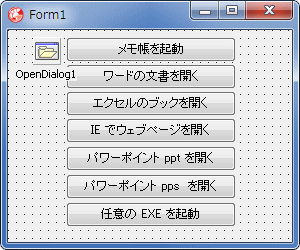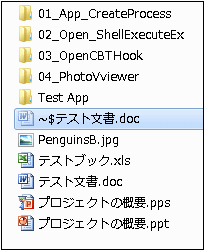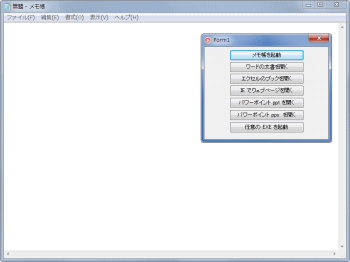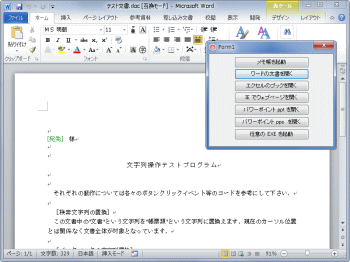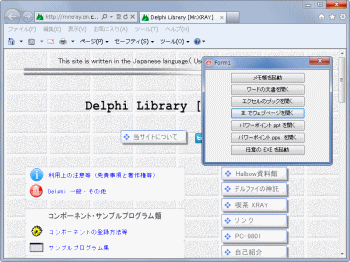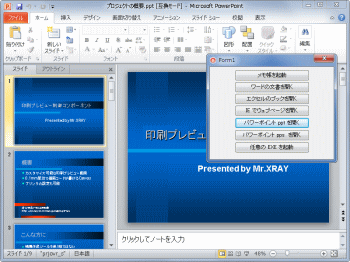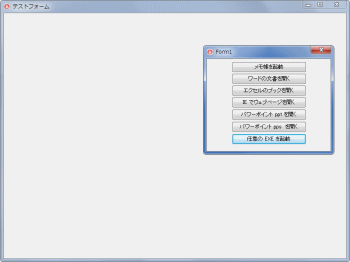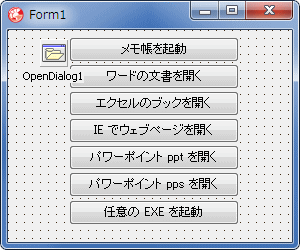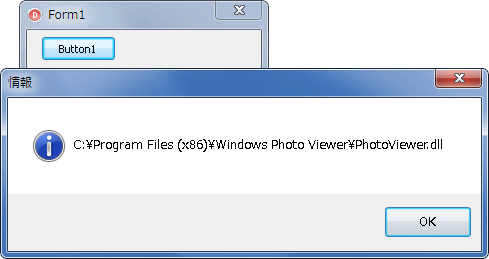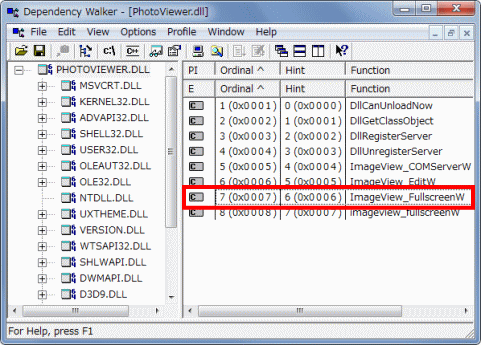Delphi Programming / Object Pascal Delphi サンプルプログラム集
266_位置とサイズを指定してアプリを起動
動作確認等
Windows 7 U64(SP1) + Delphi XE(UP1) Pro
266_App_CreateOpen.zip [4,297 KB] 2015年09月24日版 (EXE 同梱)
2009年12月30日
クラス名を使用しないサンプルののコードを修正
2013年09月15日
クラス名とウィンドウハンドルを使用する両方のサンプルを掲載していたが、クラス名を使用するのは WH_CBT フック による方法だけにした。
選択用のラジオグループの使用をやめ、全てボタンとした。
アプリケーションマニフェストの使用を止めた (Windows 7 ではなくても動作する)。
Windows フォトビューア関係の記事を追加
他のアプリケーションを起動する際、その位置とサイズを指定して起動するサンプルです。
最初の 2 つのサンプルでは CreateProcess 関数と ShellExecuteEx 関数を使用しています。アプリケーションのウィンドウがアクティブになったのを検出して、そのウィンドウハンドルの値を使用して位置とサイズを設定します。アプリケーションが生成するウィンドウは 1 つとは限りません。検出したウィンドウが必ずしもそのアプリケーションの位置とサイズを決定するとは限りません。
また、アプリケーションによっては、他から位置やサイズの設定を禁止するようなコーディングをしている場合もあります。その処理内容にもよりますが、変更できないこともあります。
3 つ目は WH_CBTフックを使用する方法です。
本ページで使用している、EnumTopWindow (プロセス ID からウィンドウハンドルを調べるためのコールバック関数)、SetPositionSize、ExecAndGetWindow、RunExeFile 関数は、関数名が同じであれば、全て同じコードです。
[備考 1]
[備考 2]
[備考 3]
[備考 4]
01_ 位置とサイズを指定してアプリを起動 - CreateProcess 使用
CareteProcess 関数を使用して、指定したアプリケーションを起動します。
このサンプルでは該当アプリを最小化の状態で起動し、ウィンドウハンドルが取得できたらそのハンドルを操作して位置とサイズを指定して表示するようにしています。
CreateProcess 関数では、原則として、起動するアプリケーションの EXE 名をフルパスで指定しなければなりません。そこで、[480_ 拡張子関連付けの実行ファイル名] のコードを利用して、起動するアプリケーションの EXE のフルパスを取得しています。
図1
ウィンドウハンドルの取得のコードでは、ループ処理をしています。Microsoft Word (マイクロソフトワード) のように、起動時の動作が重たいアプリケーションは、プロセスが生成されてから、実際にウィンドウが生成されるまで時間がかかります。そのための対策です。特にコンピュータを起動してから初めてワードを起動する時に時間がかかります。
また、ワードを終了しても、終了直後は、下図のような一時ファイル (テンポラリファイル) がディスク上に残っています。このファイルが存在すると起動に失敗します。
図2
以下に、筆者の環境での実行結果の図を示しておきます。
図3
表示ファイルの指定なしで起動
メモ帳はパスが通っているのでフルパスでの指定は必要ない
図4
最小化状態で起動すると正常に起動しないので、SW_SHOW で起動している
起動したのは Word 2010
図5
図6
起動したのは Internet Explorer 9
図7
最小化で表示すると、正常に表示できないので SW_SHOW で表示
起動オプションに /S を指定するとスライドショーで表示できる。この時は最小化で起動可能
起動したのは PowerPoint 2010
図8
図9
添付の TesForm.exe を起動した例
最小化で表示すると、正常に表示できないので SW_SHOW で表示
リスト1
copy code
unit Unit1;interface uses Windows, Messages, SysUtils, Variants, Classes, Graphics, Controls, Forms,
Dialogs, StdCtrls, ExtCtrls;
type TForm1 = class (TForm)
Button1: TButton;
Button3: TButton;
Button4: TButton;
Button2: TButton;
Button5: TButton;
Button6: TButton;
Button7: TButton;
OpenDialog1: TOpenDialog;
procedure Button1Click(Sender: TObject);procedure Button3Click(Sender: TObject);procedure Button4Click(Sender: TObject);procedure Button2Click(Sender: TObject);procedure Button5Click(Sender: TObject);procedure Button6Click(Sender: TObject);procedure Button7Click(Sender: TObject);private { Private 宣言 } InitDir : String ;
procedure SetPositionSize(AWnd: HWND; X, Y, XSize, YSize: Integer);public { Public 宣言 } end ;var Form1: TForm1;
implementation uses ComObj, ShLwApi;{$R *.dfm} // -----------------------------------------------------------------------------// EnumWindowsのコールバック関数// 以下の条件の時に終了とし、引数のlpにその時のウインドウハンドルを返す// (1) 引数のlpとウィンドウハンドルが同じ// (2) オーナーを持たないウィンドウ// (3) 可視状態のウィンドウである// -----------------------------------------------------------------------------function EnumTopWindow(hTopWnd: HWND; lp: LPARAM): BOOL; stdcall ;var p : LPDWORD;
ProcessId : DWORD;
begin Result := True;
GetWindowThreadProcessId(hTopWnd, @ProcessId);
p := LPDWORD(lp);
if (ProcessId = p^) and (GetWindow(hTopWnd, GW_OWNER) = 0 )and IsWindowVisible(hTopWnd) then begin p^ := hTopWnd;
Result := False;
end ;end ;// -----------------------------------------------------------------------------// CreaateProcessで指定アプリを起動// // ExeAppStr : コマンドライン文字列// vShow : SW_SHOW等の表示フラグ// // アプリの起動完了まで待つ// 起動完了の判定はウインドウハンドルで行う// ウィンドウハンドルはEnumWindowsのコールバック関数で取得する// -----------------------------------------------------------------------------function ExecAndGetWindow(ExeAppStr: String ; vShow: WORD):HWND;var SI : TStartupInfo;
PI : TProcessInformation;
ret : DWORD;
dw : DWORD;
dwIDOrigin : DWORD;
WaitCount : integer;
begin Result := 0 ;
dw := 0 ;
dwIDOrigin := 0 ;
FillChar(SI,SizeOf(SI), #0 );
SI.cb := SizeOf(TStartupInfo);
SI.dwFlags := STARTF_USESHOWWINDOW;
SI.wShowWindow := vShow;
SetLength(ExeAppStr, Length(ExeAppStr));
// 参照カウンタ対策UniqueString(ExeAppStr);
if not CreateProcess(nil ,PChar(ExeAppStr),
nil ,nil ,False,
0 ,nil ,nil ,SI,
PI) then begin
exit;
end else begin repeat ret := WaitForInputIdle(PI.hProcess, 50 );
Application.ProcessMessages;
until ret <> WAIT_TIMEOUT;// EnumWindowsにプロセスIDを渡してウィンドウを検索// EnumWindowsの第2引数にウィンドウハンドルが戻ってくる// アプリの起動完了までは時間がかかることがあるのでループif ret = 0 then begin WaitCount := 0 ;
dwIDOrigin := PI.dwProcessId;
repeat Sleep(100 );
dw := dwIDOrigin;
EnumWindows(@EnumTopWindow, LPARAM(@dw));
if dw <> dwIDOrigin then begin Result := dw;
break;
end ;Inc(WaitCount);
until IsWindow(dw) or (WaitCount > 100 );end ;// プロセスの起動に失敗したら強制終了させるif (ret <> 0 ) or (dw = dwIDOrigin) then begin Result := 0 ;
TerminateProcess(PI.hProcess, 0 );
end ;CloseHandle(PI.hThread);
CloseHandle(PI.hProcess);
end ;end ;// -----------------------------------------------------------------------------// 指定した拡張子に関連づけた実行ファイルのフルパス名を取得する関数// 取得するのは拡張子の関連付けがレジストリに登録されているものの最初のもの// // AssocQueryStringの使用にはusesにShLwApiが必要// OleCheckやWin32Checkを入れておくと例外を検出してくれる// OleCheckやWin32Checkの使用にはuuseにComObjが必要// -----------------------------------------------------------------------------function GetRelatedFullExePath(ExtName: String ;DoubleQuote: Boolean=True; CmdParams: Boolean=False):string ;
var Buf : array [0 ..MAX_PAtH-1 ] of Char;
dwOut : DWORD;
begin Result := '' ;
FillChar(Buf, SizeOf(Buf), #0 );
dwOut := MAX_PATH;
try // 第2引数をASSOCSTR_EXECUTABLEにすれば"を含まないパス文字列となるif DoubleQuote then begin OleCheck(AssocQueryString(ASSOCF_NOTRUNCATE,
ASSOCSTR_COMMAND,
PChar(ExtName),
'open' ,Buf,
@dwOut));
end else begin OleCheck(AssocQueryString(ASSOCF_NOTRUNCATE,
ASSOCSTR_EXECUTABLE,
PChar(ExtName),
'open' ,Buf,
@dwOut));
end ;Result := Buf;
if Length(Result) = 0 then begin Result := '' ;
end else begin if not CmdParams then begin // "(ダブルコーテーション)で囲まれている場合if Pos('" ' , Result) > 0 then begin Result := Copy(Result, 1 , Pos('" ' , Result) + 1 );
end ;end ;end ;except end ;end ;// =============================================================================// メモ帳を起動する// 表示するファイルの指定なし// メモ帳はパスが通っているのでフルパスは不要// =============================================================================procedure TForm1.Button1Click(Sender: TObject);var AppStr : String ;
AppWnd : HWND;
begin // メモ帳の起動AppStr := 'Notepad.exe' ;
AppWnd := ExecAndGetWindow(AppStr, SW_MINIMIZE);
SetPositionSize(AppWnd, 0 , 0 , 800 , 600 );
end ;// =============================================================================// ワードの文書をワードで開く// 起動オプション(起動パラメータ)の区切りには空白が必要なことに注意// =============================================================================procedure TForm1.Button2Click(Sender: TObject);var AppStr : String ;
AppWnd : HWND;
begin AppStr := GetRelatedFullExePath('.doc' , True, False);
AppStr := Appstr + ' /q ' + ExpandFileName('..\テスト文書.doc' );
AppWnd := ExecAndGetWindow(AppStr, SW_SHOW);
SetPositionSize(AppWnd, 0 , 0 , 800 , 600 );
end ;// =============================================================================// エクセルのブックをエクセルで開く// 起動オプション(起動パラメータ)の区切りには空白が必要なことに注意// =============================================================================procedure TForm1.Button3Click(Sender: TObject);var AppStr : String ;
AppWnd : HWND;
begin AppStr := GetRelatedFullExePath('.xls' , True, False);
AppStr := Appstr + ' ' + ExpandFileName('..\テストブック.xls' );
AppWnd := ExecAndGetWindow(AppStr, SW_MINIMIZE);
SetPositionSize(AppWnd, 0 , 0 , 800 , 600 );
end ;// =============================================================================// ウェブページをIEで開く// 起動オプション(起動パラメータ)の区切りには空白が必要なことに注意// =============================================================================procedure TForm1.Button4Click(Sender: TObject);var AppStr : String ;
AppWnd : HWND;
begin AppStr := '"C:\Program Files\Internet Explorer\IEXPLORE.EXE"' ;
AppStr := AppStr + ' ' + 'http:// mrxray.on.coocan.jp/' ;
AppWnd := ExecAndGetWindow(AppStr, SW_MINIMIZE);
SetPositionSize(AppWnd, 0 , 0 , 800 , 600 );
end ;// =============================================================================// パワーポイントのpptファイルを表示// 起動オプションに/Sを指定するとスライドショーで表示する// /Sを指定した場合はSW_MINIMIZEにできる// /Sを指定しない場合はSW_SHOWにしないと最小化のままで起動する// // 起動オプション(起動パラメータ)の区切りには空白が必要なことに注意// =============================================================================procedure TForm1.Button5Click(Sender: TObject);var AppStr : String ;
AppWnd : HWND;
begin AppStr := GetRelatedFullExePath('.ppt' , True, False);
AppStr := Appstr + ' ' + ExpandFileName('..\プロジェクトの概要.ppt' );
AppWnd := ExecAndGetWindow(AppStr, SW_SHOW);
SetPositionSize(AppWnd, 0 , 0 , 800 , 600 );
end ;// =============================================================================// パワーポイントのppsファイルを表示// 起動オプションに/Sを指定するとスライドショーで表示する// /Sを指定した場合はSW_MINIMIZEにできる// /Sを指定しない場合はSW_SHOWにしないと最小化のままで起動する// // 起動オプション(起動パラメータ)の区切りには空白が必要なことに注意// =============================================================================procedure TForm1.Button6Click(Sender: TObject);var AppStr : String ;
AppWnd : HWND;
begin AppStr := GetRelatedFullExePath('.pps' , True, False);
AppStr := Appstr + ' /S ' + ExpandFileName('..\プロジェクトの概要.pps' );
AppWnd := ExecAndGetWindow(AppStr, SW_MINIMIZE);
SetPositionSize(AppWnd, 0 , 0 , 800 , 600 );
end ;// =============================================================================// 任意のEXEを起動// 指定した位置とサイズで正常に表示するかは起動するEXEによる// 添付のTesForm.exeの場合、SW_MINIMIZEだと正常起動しない// =============================================================================procedure TForm1.Button7Click(Sender: TObject);var AppStr : String ;
AppWnd : HWND;
begin if InitDir = '' then begin OpenDialog1.InitialDir := ExpandFileName('..\Test App' );
end ;OpenDialog1.Filter := '実行形式ファイル (*.exe)|*.exe' ;
if OpenDialog1.Execute then begin InitDir := ExtractFileDir(OpenDialog1.FileName);
AppStr := OpenDialog1.FileName;
AppWnd := ExecAndGetWindow(AppStr, SW_SHOW);
SetPositionSize(AppWnd, 0 , 0 , 800 , 600 );
end ;end ;// =============================================================================// ウィンドウの位置とサイズを指定して表示// // 本サンプルでは、ウィンドウを最小化して起動しているのがある// 最小化から表示する際、そのまま表示して位置とサイズを設定すると、現在の位置// とサイズで表示されてしまう// そこで、SetWindowPlacementで内部的に位置とサイズを設定してから表示する// TWindowPlacement.rcNormalPositionは位置だけの指定も可能// =============================================================================procedure TForm1.SetPositionSize(AWnd: HWND; X, Y, XSize, YSize: Integer);var ARect : TRect;
OriginPlace : TWindowPlacement;
OpenPlace : TWindowPlacement;
begin if AWnd > 0 then begin // 表示位置とサイズの値ARect := Rect(X, Y, XSize, YSize);
// 元の表示状態の構造体の値を取得して新しい構造体にコピーOriginPlace.length := SizeOf(TWindowPlacement);
OpenPlace.length := SizeOf(TWindowPlacement);
GetWindowPlacement(AWnd, OriginPlace);
OpenPlace := OriginPlace;
// 新しい構造体の値(ここでは表示位置とサイズ)を設定OpenPlace.rcNormalPosition := ARect;
OpenPlace.showCmd := SW_SHOWNORMAL;
SetWindowPlacement(AWnd, Addr(OpenPlace));
// 下のコードで再描画が行われ、指定した位置とサイズで表示されるSetForegroundWindow(AWnd);
end else begin ShowMessage('アプリケーションの起動に失敗しました。 ' );
end ;end ;end .
ウィンドウハンドルの検出ですが、下のコードのようにすることもできます。
サンプルプログラム集には、この方法でウィンドウハンドルを検出しているサンプルがあります。
copy code
// =============================================================================// ワードの文書をワードで開く// 起動オプション(起動パラメータ)の区切りには空白が必要なことに注意// =============================================================================procedure TForm1.Button2Click(Sender: TObject);var AppStr : String ;
AppWnd : HWND;
begin AppStr := GetRelatedFullExePath('.doc' , True, False);
AppStr := Appstr + ' /q ' + ExpandFileName('..\テスト文書.doc' );
AppWnd := 0 ;
if ExecAndGetWindow(AppStr, SW_SHOW) > 0 then begin while True do begin AppWnd := FindWindow('OpusApp' , nil );
if (AppWnd > 0 ) and IsWindowVisible(AppWnd) then break;Application.ProcessMessages;
Sleep(100 );
end ;end ;SetPositionSize(AppWnd, 0 , 0 , 800 , 600 );
end ;
02_ 位置とサイズを指定してアプリを起動 - ShellExecuteEx 使用
ShellExecuteEx 関数を使用した例です。
このサンプルも、該当アプリを最小化の状態で起動し、ウィンドウハンドルが取得できたらそのハンドルを操作して位置とサイズを指定して表示するようにしています。
最小化の状態から位置とサイズを直接変更してしまうと、一瞬、元の位置とサイズで表示されてしまうためチラつくことになります。そこで、最小化の状態のままで、SetWindowPlacement 関数で位置をサイズを設定してから実際に表示するようにしています。
図10
以下のファイルを開いて表示
メモ帳
ワードの文書
エクセルのブック
IE で指定のウェブページ
パワーポイント (PowerPoint) の ppt ファイル
パワーポイント (PowerPoint) の pps ファイル
任意の EXE を起動
リスト3
copy code
unit Unit1;interface uses Windows, Messages, SysUtils, Variants, Classes, Graphics, Controls, Forms,
Dialogs, StdCtrls, ExtCtrls, ShellAPI;
type TForm1 = class (TForm)
Button1: TButton;
Button2: TButton;
Button3: TButton;
Button4: TButton;
Button5: TButton;
Button6: TButton;
Button7: TButton;
OpenDialog1: TOpenDialog;
procedure Button1Click(Sender: TObject);procedure Button2Click(Sender: TObject);procedure Button3Click(Sender: TObject);procedure Button4Click(Sender: TObject);procedure Button5Click(Sender: TObject);procedure Button6Click(Sender: TObject);procedure Button7Click(Sender: TObject);private { Private 宣言 } InitDir : String ;
procedure SetPositionSize(AWnd: HWND; X, Y, XSize, YSize: Integer);public { Public 宣言 } end ;var Form1: TForm1;
implementation {$R *.dfm} // -----------------------------------------------------------------------------// EnumWindowsのコールバック関数// 以下の条件の時に終了とし、引数のlpにその時のウインドウハンドルを返す// (1) 引数のlpとウィンドウハンドルが同じ// (2) オーナーを持たないウィンドウ// (3) 可視状態のウィンドウである// -----------------------------------------------------------------------------function EnumTopWindow(hTopWnd: HWND; lp: LPARAM): BOOL; stdcall ;var p : LPDWORD;
ProcessId : DWORD;
begin Result := True;
GetWindowThreadProcessId(hTopWnd, @ProcessId);
p := LPDWORD(lp);
if (ProcessId = p^) and (GetWindow(hTopWnd, GW_OWNER) = 0 )and IsWindowVisible(hTopWnd) then begin p^ := hTopWnd;
Result := False;
end ;end ;// -----------------------------------------------------------------------------// ShellExecuteExでファイル表示またはアプリを起動// 戻り値は対象のウィンドウハンドル。起動に失敗すると0// // AFile : 起動プログラムのフルパスまたはファイルのフルパス// AParameters : コマンドラインオプション。表示するファイル等// Verb : Open,Show,Print等の動作内容// vShow : SW_SHOW等の表示フラグ// // Windows Vistaでの注意// Windows Vistaではファイルを開く際に管理者権限が必要なことがある// -----------------------------------------------------------------------------function RunExeFile(hWnd: HWND; AFile: String ; AParameters: String ;Verb: String ; vShow: Integer): Cardinal;
var AInfo : TShellExecuteInfo;
hProcess : THandle;
ret : DWORD;
dwIDOrigin : DWORD;
dw : DWORD;
WaitCount : integer;
begin Result := 0 ;
dw := 0 ;
dwIDOrigin := 0 ;
FillChar(AInfo, SizeOf(AInfo), 0 );
AInfo.cbSize := SizeOf(AInfo);
AInfo.Wnd := hWnd;
AInfo.fMask := SEE_MASK_NOCLOSEPROCESS or SEE_MASK_FLAG_NO_UI;
AInfo.lpVerb := PChar(Verb);
AInfo.lpFile := PChar(AFile);
AInfo.lpParameters := PChar(AParameters);
AInfo.nShow := vShow;
ShellExecuteEx(@AInfo);
// ShellExecuteExは成功するとhInstAppに33以上の値を返すif AInfo.hInstApp >= 33 then begin repeat ret := WaitForInputIdle(AInfo.hProcess, 50 );
Application.ProcessMessages;
until ret <> WAIT_TIMEOUT;// EnumWindowsにプロセスIDを渡してウィンドウを検索// EnumWindowsの第2引数にウィンドウハンドルが戻ってくる// ウィンドウの起動完了までは時間がかかるのでループif ret = 0 then begin WaitCount := 0 ;
dwIDOrigin := GetProcessId(AInfo.hProcess);
repeat Sleep(100 );
dw := dwIDOrigin;
EnumWindows(@EnumTopWindow, LPARAM(@dw));
if dw <> dwIDOrigin then begin Result := dw;
break;
end ;Inc(WaitCount);
until IsWindow(dw) or (WaitCount > 100 );end ;// プロセスの起動に失敗したらプロセスを閉じるif (ret <> 0 ) or (dw = dwIDOrigin) then begin hProcess := AInfo.hProcess;
if hProcess > 0 then begin TerminateProcess(hProcess, 0 );
CloseHandle(hProcess);
end ;end ;end ;end ;// =============================================================================// メモ帳を起動する// 表示するファイルの指定なし// メモ帳はパスが通っているのでフルパスは不要// =============================================================================procedure TForm1.Button1Click(Sender: TObject);var AppStr : String ;
AppCmd : String ;
AppWnd : HWND;
begin AppStr := 'Notepad.exe' ;
AppCmd := '' ;
AppWnd := RunExeFile(Handle, AppStr, AppCmd, '' , SW_MINIMIZE);
SetPositionSize(AppWnd, 0 , 0 , 800 , 600 );
end ;// =============================================================================// ワードでワードの文書を開く// ワードの場合、明示的にWINWORD.EXEを指定すれば指定位置とサイズで表示する// // 起動オプション(起動パラメータ)の区切りには空白が必要なことに注意// =============================================================================procedure TForm1.Button2Click(Sender: TObject);var AppStr : String ;
AppCmd : String ;
AppWnd : HWND;
begin AppStr := 'WINWORD.EXE' ;
AppCmd := '/q ' + ExpandFileName('..\テスト文書.doc' );
AppWnd := RunExeFile(0 , AppStr, AppCmd, '' , SW_MINIMIZE);
SetPositionSize(AppWnd, 0 , 0 , 800 , 600 );
end ;// =============================================================================// エクセルのブックをで開く// =============================================================================procedure TForm1.Button3Click(Sender: TObject);var AppStr : String ;
AppCmd : String ;
AppWnd : HWND;
begin AppStr := ExpandFileName('..\テストブック.xls' );
AppCmd := '' ;
AppWnd := RunExeFile(0 , AppStr, AppCmd, '' , SW_MINIMIZE);
SetPositionSize(AppWnd, 0 , 0 , 800 , 600 );
end ;// =============================================================================// ウェブページをIEで開く// =============================================================================procedure TForm1.Button4Click(Sender: TObject);var AppStr : String ;
AppCmd : String ;
AppWnd : HWND;
begin AppStr := 'IEXPLORE.EXE' ;
AppCmd := 'http:// mrxray.on.coocan.jp/' ;
AppWnd := RunExeFile(0 , AppStr, AppCmd, 'Open' , SW_MINIMIZE);
SetPositionSize(AppWnd, 0 , 0 , 800 , 600 );
end ;// =============================================================================// パワーポイントのpptファイルをスライドショーで表示// =============================================================================procedure TForm1.Button5Click(Sender: TObject);var AppStr : String ;
AppCmd : String ;
AppWnd : HWND;
begin AppStr := ExpandFileName('..\プロジェクトの概要.ppt' );
AppCmd := '' ;
AppWnd := RunExeFile(0 , AppStr, AppCmd, 'Show' , SW_MINIMIZE);
SetPositionSize(AppWnd, 0 , 0 , 800 , 600 );
end ;// =============================================================================// パワーポイントのppsファイルを表示// =============================================================================procedure TForm1.Button6Click(Sender: TObject);var AppStr : String ;
AppCmd : String ;
AppWnd : HWND;
begin AppStr := ExpandFileName('..\プロジェクトの概要.pps' );
AppCmd := '' ;
AppWnd := RunExeFile(0 , AppStr, AppCmd, '' , SW_MINIMIZE);
SetPositionSize(AppWnd, 0 , 0 , 800 , 600 );
end ;// =============================================================================// 任意のEXEを起動// 添付のTesForm.exeの場合、SW_MINIMIZEだと正常起動しない// =============================================================================procedure TForm1.Button7Click(Sender: TObject);var AppStr : String ;
AppCmd : String ;
AppWnd : HWND;
begin if InitDir = '' then begin OpenDialog1.InitialDir := ExpandFileName('..\Test App' );
end ;OpenDialog1.Filter := '実行形式ファイル (*.exe)|*.exe' ;
if OpenDialog1.Execute then begin InitDir := ExtractFileDir(OpenDialog1.FileName);
AppStr := OpenDialog1.FileName;
AppCmd := '' ;
AppWnd := RunExeFile(Handle, AppStr, AppCmd, '' , SW_SHOW);
SetPositionSize(AppWnd, 0 , 0 , 800 , 600 );
end ;end ;// =============================================================================// ウィンドウの位置とサイズを指定して表示// // 本サンプルでは、ウィンドウを最小化して起動しているのがある// 最小化から表示する際、そのまま表示して位置とサイズを設定すると、現在の位置// とサイズで表示されてしまう// そこで、SetWindowPlacementで内部的に位置とサイズを設定してから表示する// TWindowPlacement.rcNormalPositionは位置だけの指定も可能// =============================================================================procedure TForm1.SetPositionSize(AWnd: HWND; X, Y, XSize, YSize: Integer);var ARect : TRect;
OriginPlace : TWindowPlacement;
OpenPlace : TWindowPlacement;
begin if AWnd > 0 then begin // 表示位置とサイズの値ARect := Rect(X, Y, XSize, YSize);
// 元の表示状態の構造体の値を取得して新しい構造体にコピーOriginPlace.length := SizeOf(TWindowPlacement);
OpenPlace.length := SizeOf(TWindowPlacement);
GetWindowPlacement(AWnd, OriginPlace);
OpenPlace := OriginPlace;
// 新しい構造体の値(ここでは表示位置とサイズ)を設定OpenPlace.rcNormalPosition := ARect;
OpenPlace.showCmd := SW_SHOWNORMAL;
SetWindowPlacement(AWnd, Addr(OpenPlace));
// 下のコードで再描画が行われ、指定した位置とサイズで表示されるSetForegroundWindow(AWnd);
end else begin ShowMessage('アプリケーションの起動に失敗しました。 ' );
end ;end ;end .
03_ 位置とサイズを指定してアプリを起動 - WH_CBT フック使用
グローバルフック WH_CBT を使用する例です。このフックを使用すると、ウィンドウが Active になる前に位置とサイズを設定できます。
WH_CBT フックは DLL 内で処理しないと機能しません。そこで、本サンプル専用の DLL を作成して利用しています。DLL 内でアクティブになるウィンドウを判定するため、起動するアプリケーションのクラス名を使用します。フックを開始する時に、位置とサイズと、このクラス名を DLL 側に渡します。
パワーポイントの ppt ファイルは、TShellExecuteInfo レコード型のメンバーの値を変更すればスライドショーとして起動することもできます。
図11
以下のファイルを開いて表示
パワーポイント (PowerPoint) の ppt ファイル
パワーポイント (PowerPoint) の pps ファイル
添付の EXE を起動
リスト4
copy code
unit Unit1;interface uses Windows, Messages, SysUtils, Classes, Graphics, Controls, Forms,
StdCtrls, Buttons, ComCtrls, Dialogs;
type TForm1 = class (TForm)
Button1: TButton;
Button2: TButton;
Button3: TButton;
OpenDialog1: TOpenDialog;
procedure FormDestroy(Sender: TObject);procedure Button1Click(Sender: TObject);procedure Button2Click(Sender: TObject);procedure FormShow(Sender: TObject);procedure Button3Click(Sender: TObject);private { Private declarations } public { Public declarations } end ;var Form1: TForm1;
implementation uses ShellAPI;{$R *.DFM} function StartCBTHook(Wnd: HWND; X, Y, AWidth, AHeight: Integer;AClassName: String ): Boolean; stdcall ; external 'PLHOOKCBTAPPOPEN.DLL' ;
procedure StopCBTHook; stdcall ; external 'PLHOOKCBTAPPOPEN.DLL' ;function GetHookMsgString:PChar;stdcall ; external 'PLHOOKCBTAPPOPEN.DLL' ;var hHookLib : THANDLE = 0 ;
HookMessage : String ;
MsgHooking : WORD;
// =============================================================================// フォームを表示する時の処理// DLLをロードしておく// =============================================================================procedure TForm1.FormShow(Sender: TObject);begin if hHookLib = 0 then begin hHookLib := LoadLibrary('PLHOOKCBTAPPOPEN.DLL' );
HookMessage := GetHookMsgString;
MsgHooking := RegisterWindowMessage(PChar(HookMessage));
end ;end ;// =============================================================================// 本Form破棄の時にはフックを解除// DLLを解放// =============================================================================procedure TForm1.FormDestroy(Sender: TObject);begin StopCBTHook;
FreeLibrary(hHookLib);
end ;// =============================================================================// パワーポイントのpptファイルを開く// // TShellExecuteInfo.lpVerbの値をShowにすると、全画面のライドショーで表示される// 更に検出するクラス名をscreenClassにすると、指定した位置とサイズで表示される// =============================================================================procedure TForm1.Button1Click(Sender: TObject);var AFile : String ;
AppCmd : String ;
AClassName : String ;
AInfo : TShellExecuteInfo;
ret : DWORD;
begin AFile := ExpandFileName('..\プロジェクトの概要.ppt' );
AppCmd := '' ;
AClassName := 'PPTFrameClass' ;
// フック開始StopCBTHook;
StartCBTHook(Handle, 0 , 100 , 800 , 650 , AClassName);
FillChar(AInfo, SizeOf(AInfo), #0 );
AInfo.cbSize := SizeOf(AInfo);
AInfo.Wnd := 0 ;
AInfo.fMask := SEE_MASK_NOCLOSEPROCESS or SEE_MASK_FLAG_NO_UI;
AInfo.lpVerb := 'Open' ;
AInfo.lpFile := PChar(AFile);
AInfo.lpParameters := PChar(AppCmd);
AInfo.nShow := SW_SHOW;
ShellExecuteEx(@AInfo);
// ShellExecuteExは成功するとhInstAppに33以上の値を返すif AInfo.hInstApp >= 33 then begin repeat ret := WaitForInputIdle(AInfo.hProcess, 50 );
Application.ProcessMessages;
until ret <> WAIT_TIMEOUT;end ;StopCBTHook;
end ;// =============================================================================// パワーポイントのppsファイルを開く// =============================================================================procedure TForm1.Button2Click(Sender: TObject);var AFile : String ;
AppCmd : String ;
AClassName : String ;
AInfo : TShellExecuteInfo;
ret : DWORD;
begin AFile := ExpandFileName('..\プロジェクトの概要.pps' );
AppCmd := '' ;
AClassName := 'screenClass' ;
// フック開始StopCBTHook;
StartCBTHook(Handle, 0 , 100 , 800 , 650 , AClassName);
FillChar(AInfo, SizeOf(AInfo), #0 );
AInfo.cbSize := SizeOf(AInfo);
AInfo.Wnd := 0 ;
AInfo.fMask := SEE_MASK_NOCLOSEPROCESS or SEE_MASK_FLAG_NO_UI;
AInfo.lpVerb := '' ;
AInfo.lpFile := PChar(AFile);
AInfo.lpParameters := PChar(AppCmd);
AInfo.nShow := SW_SHOW;
ShellExecuteEx(@AInfo);
// ShellExecuteExは成功するとhInstAppに33以上の値を返すif AInfo.hInstApp >= 33 then begin repeat ret := WaitForInputIdle(AInfo.hProcess, 50 );
Application.ProcessMessages;
until ret <> WAIT_TIMEOUT;end ;StopCBTHook;
end ;// =============================================================================// 添付のEXEを起動// =============================================================================procedure TForm1.Button3Click(Sender: TObject);var AFile : String ;
AppCmd : String ;
AClassName : String ;
AInfo : TShellExecuteInfo;
ret : DWORD;
TargetWnd : HWND;
begin AFile := ExpandFileName('..\Test App\TesForm.exe' );
AppCmd := '' ;
AClassName := 'TTestForm' ;
// フック開始StopCBTHook;
StartCBTHook(Handle, 0 , 100 , 800 , 650 , AClassName);
FillChar(AInfo, SizeOf(AInfo), #0 );
AInfo.cbSize := SizeOf(AInfo);
AInfo.Wnd := 0 ;
AInfo.fMask := SEE_MASK_NOCLOSEPROCESS or SEE_MASK_FLAG_NO_UI;
AInfo.lpVerb := '' ;
AInfo.lpFile := PChar(AFile);
AInfo.lpParameters := PChar(AppCmd);
AInfo.nShow := SW_SHOW;
ShellExecuteEx(@AInfo);
// ShellExecuteExは成功するとhInstAppに33以上の値を返すif AInfo.hInstApp >= 33 then begin repeat ret := WaitForInputIdle(AInfo.hProcess, 50 );
Application.ProcessMessages;
until ret <> WAIT_TIMEOUT;end ;Sleep(100 );
StopCBTHook;
// 添付のTesForm.exeの場合、一度フォーカスを本フォームに移動して// フォーカス移動しないと、フォーカスが移動しない// この現象は起動するアプリの仕様によるようであるTargetWnd := FindWindow(PChar(AClassName), nil );
SetForegroundWindow(Handle);
SetForegroundWindow(TargetWnd);
end ;end .
以下は、サンプルプログラムで使用した DLL のプロジェクトファイルのコードです。
リスト5
copy code
library plHookCBTAppOpen;uses plHookCBTAppOpenUnit in 'plHookCBTAppOpenUnit.pas' ;
// =============================================================================// 外部からDLL内のメソッドを利用可能にするためのオマジナイ// =============================================================================exports StartCBTHook,
StopCBTHook,
GetHookMsgString;
end .
copy code
unit plHookCBTAppOpenUnit;interface uses Windows, Messages, SysUtils;
// 外部のアプリケーションから使用する関数類function StartCBTHook(Wnd: HWND; X, Y, AWidth, AHeight: Integer;AClassName: String ): Boolean; stdcall ;
procedure StopCBTHook; stdcall ;function GetHookMsgString:PChar; stdcall ;implementation // 共有メモリの内容の構造体type PHookInfo = ^THookInfo;
THookInfo = packed record
HookHandle : HHOOK;
HostWinHandle : HWND;
MsgID : WORD;
X : Integer;
Y : Integer;
Width : Integer;
Height : Integer;
AName : String [100 ];
end ;var hMapFile : THandle; // メモリマップドファイルのハンドルconst HookStr = 'plHookCBT hook' ; // Hostへの通知メッセージ定義に使用MapFileName = 'HookCBTAppOpen' ; // メモリマップドファイル名// =============================================================================// ウィンドウハンドルからウィンドウクラス名を取得// 文字列のサイズ設定にStrAllocを使用した場合// =============================================================================function GetClassNameStr(hWindow: HWND): string ;var Len : Integer;
Buffer : array [0 ..MAX_PATH-1 ] of Char;
begin FillChar(Buffer, SizeOf(Buffer), #0 );
Len := GetClassName(hWindow, Buffer, Length(Buffer));
if Len > 0 then begin SetString(Result, Buffer, Len);
end else begin Result := '' ;
end ;end ;// =============================================================================// Application側でメッセージ通知を受取るための関数// =============================================================================function GetHookMsgString:PChar; stdcall ;begin Result := HookStr;
end ;// =============================================================================// 共有メモリアクセスのための準備// // 成功すると0を返す.失敗すると負数を返す.// 負の値で処理を分岐できるようになっているが,このコードでは未使用.// =============================================================================function MapFileMemory(var h:THandle; var p:pointer):integer;begin // メモリマップドファイルを開くh := OpenFileMapping(FILE_MAP_ALL_ACCESS,False,PChar(MapFileName));
if h=0 then begin Result := -1 ;
exit;
end ;// メモリマップドファイルの割り当てp := MapViewOfFile(h,FILE_MAP_ALL_ACCESS,0 ,0 ,0 );
if p=nil then begin Result := -2 ;
CloseHandle(h);
exit;
end ;Result := 0 ;
end ;// =============================================================================// 共有メモリアクセスの後始末// 割当てたメモリがあればビューを解除// ハンドルがあればクローズ// =============================================================================procedure UnMapFileMemory(h:THandle; p:Pointer);begin if p <> nil then UnmapViewOfFile(p);if h <> 0 then CloseHandle(h);end ;// =============================================================================// フックのコールバック関数// メッセージIDはこのDLL内で設定した文字列から生成したもの// 必要であれば別途定義する。// サンプルプログラムHookCBTCreateとはこのコールバックのコードだけが違ってい// るだけで他は全て同じ。// =============================================================================function MyHookProc(nCode:integer;wParam:Integer;lParam:Integer):Integer; stdcall ;
var p : Pointer;
AWnd : THandle;
TargetWnd : HWND;
AClass : String ;
Flag : UINT;
AName : String ;
begin Result := 0 ;
if MapFileMemory(AWnd,p) <> 0 then exit;if nCode < 0 then begin Result := CallNextHookEx(pHookInfo(p)^.HookHandle, nCode, wParam, lParam);
exit;
end else begin // 操作対象のウィンドウハンドルとクラス名取得TargetWnd := wParam;
AClass := GetClassNameStr(TargetWnd);
case nCode of HCBT_ACTIVATE:
begin // ActiveになるのがANameで指定するクラスのウィンドウだったら// 位置とサイズを設定AName := pHookInfo(p)^.AName;
if UpperCase(AClass) = UpperCase(AName) then begin Flag := SWP_NOZORDER or SWP_SHOWWINDOW;
SetWindowPos(TargetWnd,
0 ,pHookInfo(p)^.X,
pHookInfo(p)^.Y,
pHookInfo(p)^.Width,
pHookInfo(p)^.Height,
Flag);
end ;end ;end ;if Result <> 1 then begin Result := CallNextHookEx(pHookInfo(p)^.HookHandle, nCode, wParam, lParam);
end ;end ;UnMapFileMemory(AWnd, p);
end ;// =============================================================================// フック関数の登録// 登録するフック関数はMyHookProc// =============================================================================function StartCBTHook(Wnd: HWND; X, Y, AWidth, AHeight: Integer;AClassName: String ): Boolean; stdcall ;
var AHWnd : THandle;
p : Pointer;
begin Result := False;
// メモリマップドファイル使用準備MapFileMemory(AHwnd,p);
if p = nil then begin AHWnd := 0 ;
exit;
end ;// フック情報構造体初期化とフック関数の登録pHookInfo(p)^.HostWinHandle := Wnd;
// フックをインストール}pHookInfo(p)^.HookHandle := SetWindowsHookEx(WH_CBT,
Addr(MyHookProc),
hInstance,0 );
// アプリケーションへ通知するメッセージを登録// このサンプルではMsgIDは使用していないpHookInfo(p)^.MsgID := RegisterWindowMessage(HookStr);
if pHookInfo(p)^.MsgID = 0 then exit;// フック成功if pHookInfo(p)^.HookHandle > 0 then begin pHookInfo(p)^.X := X;
pHookInfo(p)^.Y := Y;
pHookInfo(p)^.Width := AWidth;
pHookInfo(p)^.Height := AHeight;
pHookInfo(p)^.AName := AClassName;
Result := True;
end ;// メモリマップドファイル使用終了処理UnMapFileMemory(AHWnd,p);
end ;// =============================================================================// フックの解除// =============================================================================procedure StopCBTHook; stdcall ;var AHWnd : THandle;
p : Pointer;
begin // メモリマップドファイル使用準備MapFileMemory(AHWnd,p);
if p = nil then begin AHWnd := 0 ;
exit;
end ;// フック解除if pHookInfo(p)^.HookHandle > 0 then begin UnhookWindowsHookEx(pHookInfo(p)^.HookHandle);
end ;// メモリマップドファイル使用終了処理UnMapFileMemory(AHWnd,p);
end ;// =============================================================================// ユニット初期化部// // High(NativeUInt)の値は// 32ビットアプリでは$FFFFFFFF// 64ヒットアプリでは$FFFFFFFFFFFFFFFF// =============================================================================initialization begin hMapFile := CreateFileMapping(High(NativeUInt),
nil ,PAGE_READWRITE,
0 ,SizeOf(THookInfo),
PChar(MapFileName));
end ;// =============================================================================// ユニット終了処理部// メモリマップドファイルのクローズ// =============================================================================finalization begin if hMapFile <> 0 then CloseHandle(hMapFile);end ;end .
04_ Windows フォトビューアを位置とサイズを設定して起動
エクスプローラで、JPEG 画像ファイルをダブルクリックすると、Windows 7 では Windows フォトビューアが起動して画像を表示します (デフォルトの設定の場合)。
ShellExecute 関数あるいは ShellExecuteEx 関数は、起動するプログラムを指定しなくても、ファイルを表示することができますが、実際には、そのファイルの拡張子に関連付けされているプログラムが起動して、そのプログラムがファイルを表示します。
[備考]
05_ Windows フォトビューアのフルパスを調べる
Windows フォトビューアのフルパスを求めるために、拡張子 JPG に関連付けされたアプリケーションの実行ファイル名を調べた結果が下図です。このパス名は DLL となっています。DLL を実行ファイル名に指定しても Windows フォトビューアは起動できません。
図12
この DLL 内の関数を調べたのが下図です。複数の関数があります。
DLL 内のこの関数を使用するには、Rundll32.exe というプログラムを、DLL とその DLL 内の関数名を起動パラメータにして起動します。そうすると、このプログラムのウィンドウハンドルが取得でき、そのウィンドウハンドルを使用して位置とサイズが設定できるようになります。
図13
リスト7
copy code
unit Unit1;interface uses Windows, Messages, SysUtils, Variants, Classes, Graphics, Controls, Forms,
Dialogs, StdCtrls, ExtCtrls;
type TForm1 = class (TForm)
Button1: TButton;
procedure Button1Click(Sender: TObject);private { Private 宣言 } public { Public 宣言 } end ;var Form1: TForm1;
implementation uses ComObj, ShLwApi;{$R *.dfm} // -----------------------------------------------------------------------------// 指定した拡張子に関連づけた実行ファイルのフルパス名を取得する関数// 取得するのは拡張子の関連付けがレジストリに登録されているものの最初のもの// // AssocQueryStringの使用にはusesにShLwApiが必要// OleCheckやWin32Checkを入れておくと例外を検出してくれる// OleCheckやWin32Checkの使用にはuuseにComObjが必要// -----------------------------------------------------------------------------function GetRelatedFullExePath(ExtName: String ;DoubleQuote: Boolean=True; CmdParams: Boolean=False):string ;
var Buf : array [0 ..MAX_PAtH-1 ] of Char;
dwOut : DWORD;
begin Result := '' ;
FillChar(Buf, SizeOf(Buf), #0 );
dwOut := MAX_PATH;
try // 第2引数をASSOCSTR_EXECUTABLEにすれば"を含まないパス文字列となるif DoubleQuote then begin OleCheck(AssocQueryString(ASSOCF_NOTRUNCATE,
ASSOCSTR_COMMAND,
PChar(ExtName),
'open' ,Buf,
@dwOut));
end else begin OleCheck(AssocQueryString(ASSOCF_NOTRUNCATE,
ASSOCSTR_EXECUTABLE,
PChar(ExtName),
'open' ,Buf,
@dwOut));
end ;Result := Buf;
if Length(Result) = 0 then begin Result := '' ;
end else begin if not CmdParams then begin // "(ダブルコーテーション)で囲まれている場合if Pos('" ' , Result) > 0 then begin Result := Copy(Result, 1 , Pos('" ' , Result) + 1 );
end ;end ;end ;except end ;end ;// =============================================================================// Windowsフォトビューアのフルパスを取得// =============================================================================procedure TForm1.Button1Click(Sender: TObject);var FullPath : String ;
begin FullPath := GetRelatedFullExePath('.JPG' , False, True);
MessageBox(Handle, PChar(FullPath), '情報' , MB_ICONINFORMATION);
end ;end .
06_ Windows フォトビューアを CreateProcess 関数で起動
上記で調べた起動パス名を使用し、CreateProcess 関数で画像を表示するサンプルです。
また、Windows フォトビューアが起動していたら閉じて、新たに起動するようにしています。自分が起動した Windows フォトビューアだけを閉じたい場合は、起動時の ProcessID またはウィンドウハンドルの値を記憶しておき、その値と同じウィンドウを閉じます。
図14
リスト8
copy code
unit Unit1;interface uses Windows, Messages, SysUtils, Variants, Classes, Graphics, Controls, Forms,
Dialogs, StdCtrls, ExtCtrls, ShellAPI;
type TForm1 = class (TForm)
Button1: TButton;
procedure Button1Click(Sender: TObject);private { Private 宣言 } procedure SetPositionSize(AWnd: HWND; X, Y, XSize, YSize: Integer);public { Public 宣言 } end ;var Form1: TForm1;
implementation {$R *.dfm} // -----------------------------------------------------------------------------// EnumWindowsのコールバック関数// 以下の条件の時に終了とし、引数のlpにその時のウインドウハンドルを返す// (1) 引数のlpとウィンドウハンドルが同じ// (2) オーナーを持たないウィンドウ// (3) 可視状態のウィンドウである// -----------------------------------------------------------------------------function EnumTopWindow(hTopWnd: HWND; lp: LPARAM): BOOL; stdcall ;var p : LPDWORD;
ProcessId : DWORD;
begin Result := True;
GetWindowThreadProcessId(hTopWnd, @ProcessId);
p := LPDWORD(lp);
if (ProcessId = p^) and (GetWindow(hTopWnd, GW_OWNER) = 0 )and IsWindowVisible(hTopWnd) then begin p^ := hTopWnd;
Result := False;
end ;end ;// -----------------------------------------------------------------------------// CreaateProcessで指定アプリを起動// // ExeAppStr : コマンドライン文字列// vShow : SW_SHOW等の表示フラグ// // アプリの起動完了まで待つ// 起動完了の判定はウインドウハンドルで行う// ウィンドウハンドルはEnumWindowsのコールバック関数で取得する// -----------------------------------------------------------------------------function ExecAndGetWindow(ExeAppStr: String ; vShow: WORD):HWND;var SI : TStartupInfo;
PI : TProcessInformation;
ret : DWORD;
dw : DWORD;
dwIDOrigin : DWORD;
WaitCount : integer;
begin Result := 0 ;
dw := 0 ;
dwIDOrigin := 0 ;
FillChar(SI,SizeOf(SI), #0 );
SI.cb := SizeOf(TStartupInfo);
SI.dwFlags := STARTF_USESHOWWINDOW;
SI.wShowWindow := vShow;
SetLength(ExeAppStr, Length(ExeAppStr));
// 参照カウンタ対策UniqueString(ExeAppStr);
if not CreateProcess(nil ,PChar(ExeAppStr),
nil ,nil ,False,
0 ,nil ,nil ,SI,
PI) then begin
exit;
end else begin repeat ret := WaitForInputIdle(PI.hProcess, 50 );
Application.ProcessMessages;
until ret <> WAIT_TIMEOUT;// EnumWindowsにプロセスIDを渡してウィンドウを検索// EnumWindowsの第2引数にウィンドウハンドルが戻ってくる// アプリの起動完了までは時間がかかることがあるのでループif ret = 0 then begin WaitCount := 0 ;
dwIDOrigin := PI.dwProcessId;
repeat Sleep(100 );
dw := dwIDOrigin;
EnumWindows(@EnumTopWindow, LPARAM(@dw));
if dw <> dwIDOrigin then begin Result := dw;
break;
end ;Inc(WaitCount);
until IsWindow(dw) or (WaitCount > 100 );end ;// プロセスの起動に失敗したら強制終了させるif (ret <> 0 ) or (dw = dwIDOrigin) then begin Result := 0 ;
TerminateProcess(PI.hProcess, 0 );
end ;CloseHandle(PI.hThread);
CloseHandle(PI.hProcess);
end ;end ;// ---------------------------------------------------------------------------// 環境変数を含む(%等の文字を含む)を実際のパス名に変換// ---------------------------------------------------------------------------function ExpandEnvironmentString(S: String ): String ;var LDstChar : array [0 ..MAX_PATH - 1 ] of Char;
begin ExpandEnvironmentStrings(PChar(S), LDstChar, MAX_PATH);
Result := LDstChar;
end ;// ---------------------------------------------------------------------------// =============================================================================// Windows フォトビューアの位置とサイズを設定// CreateProcessを使用した例// // 起動オプション(起動パラメータ)の区切りには空白が必要なことに注意// =============================================================================procedure TForm1.Button1Click(Sender: TObject);var LAppStr : string ;
LPhotViewPath : string ;
LAppWnd : HWND;
LTargetWnd : HWND;
begin // Windows フォトビューアが起動していたら閉じるrepeat LTargetWnd := FindWindow('Photo_Lightweight_Viewer' , nil );
if LTargetWnd > 0 then begin PostMessage(LTargetWnd, WM_CLOSE, 0 , 0 );
end ;until LTargetWnd = 0 ;LAppStr := 'Rundll32.exe' ;
LPhotViewPath := '"%ProgramFiles%\Windows Photo Viewer\PhotoViewer.dll", '
+ 'ImageView_Fullscreen' ;
LPhotViewPath := ExpandEnvironmentString(LPhotViewPath);
LAppStr := LAppStr + ' '
+ LPhotViewPath + ' '
+ ExpandFileName('..\PenguinsB.jpg' );
LAppWnd := ExecAndGetWindow(LAppStr, SW_MINIMIZE);
SetPositionSize(LAppWnd, 0 , 0 , 500 , 400 );
// 対象アプリの起動が完了したので、このフォームをアクティブにしてみるSetForegroundWindow(Handle);
end ;// =============================================================================// ウィンドウの位置とサイズを指定して表示// // 本サンプルでは、ウィンドウを最小化して起動しているのがある// 最小化から表示する際、そのまま表示して位置とサイズを設定すると、現在の位置// とサイズで表示されてしまう// そこで、SetWindowPlacementで内部的に位置とサイズを設定してから表示する// TWindowPlacement.rcNormalPositionは位置だけの指定も可能// =============================================================================procedure TForm1.SetPositionSize(AWnd: HWND; X, Y, XSize, YSize: Integer);var LRect : TRect;
LOriginPlace : TWindowPlacement;
LOpenPlace : TWindowPlacement;
begin if AWnd > 0 then begin // 表示位置とサイズの値LRect := Rect(X, Y, XSize, YSize);
// 元の表示状態の構造体の値を取得して新しい構造体にコピーLOriginPlace.length := SizeOf(TWindowPlacement);
LOpenPlace.length := SizeOf(TWindowPlacement);
GetWindowPlacement(AWnd, LOriginPlace);
LOpenPlace := LOriginPlace;
// 新しい構造体の値(ここでは表示位置とサイズ)を設定LOpenPlace.rcNormalPosition := LRect;
LOpenPlace.showCmd := SW_SHOWNORMAL;
SetWindowPlacement(AWnd, Addr(LOpenPlace));
// 下のコードで再描画が行われ、指定した位置とサイズで表示されるSetForegroundWindow(AWnd);
end else begin ShowMessage('アプリケーションの起動に失敗しました。 ' );
end ;end ;end .
07_ Windows フォトビューアを ShellExecuteEx 関数で起動
同じく、ShellExecuteEx 関数を使用した例です。
こちらも Windows フォトビューアの位置とサイズが変更できることが確認できます。
また、Windows フォトビューアが起動していたら閉じて、新たに起動するようにしています。自分が起動した Windows フォトビューアだけを閉じたい場合は、起動時の ProcessID かウィンドウハンドルの値を記憶しておき、その値と同じウィンドウを閉じます。
図15
リスト9
copy code
unit Unit1;interface uses Windows, Messages, SysUtils, Variants, Classes, Graphics, Controls, Forms,
Dialogs, StdCtrls, ExtCtrls, ShellAPI;
type TForm1 = class (TForm)
Button1: TButton;
procedure Button1Click(Sender: TObject);private { Private 宣言 } procedure SetPositionSize(AWnd: HWND; X, Y, XSize, YSize: Integer);public { Public 宣言 } end ;var Form1: TForm1;
implementation {$R *.dfm} // -----------------------------------------------------------------------------// EnumWindowsのコールバック関数// 以下の条件の時に終了とし、引数のlpにその時のウインドウハンドルを返す// (1) 引数のlpとウィンドウハンドルが同じ// (2) オーナーを持たないウィンドウ// (3) 可視状態のウィンドウである// -----------------------------------------------------------------------------function EnumTopWindow(hTopWnd: HWND; lp: LPARAM): BOOL; stdcall ;var LpWindow : LPDWORD;
LProcessId : DWORD;
begin Result := True;
GetWindowThreadProcessId(hTopWnd, @LProcessId);
LpWindow := LPDWORD(lp);
if (LProcessId = LpWindow^) and (GetWindow(hTopWnd, GW_OWNER) = 0 )and IsWindowVisible(hTopWnd) then begin LpWindow^ := hTopWnd;
Result := False;
end ;end ;// -----------------------------------------------------------------------------// ShellExecuteExでファイル表示またはアプリを起動// 戻り値は対象のウィンドウハンドル。起動に失敗すると0// // AFile : 起動プログラムのフルパスまたはファイルのフルパス// AParameters : コマンドラインオプション。表示するファイル等// Verb : Open,Show,Print等の動作内容// vShow : SW_SHOW等の表示フラグ// // Windows Vistaでの注意// Windows Vistaではファイルを開く際に管理者権限が必要なことがある// -----------------------------------------------------------------------------function RunExeFile(hWnd: HWND; AFile: String ; AParameters: String ;Verb: String ; vShow: Integer): Cardinal;
var AInfo : TShellExecuteInfo;
hProcess : THandle;
ret : DWORD;
dwIDOrigin : DWORD;
dw : DWORD;
WaitCount : integer;
begin Result := 0 ;
dw := 0 ;
dwIDOrigin := 0 ;
FillChar(AInfo, SizeOf(AInfo), 0 );
AInfo.cbSize := SizeOf(AInfo);
AInfo.Wnd := hWnd;
AInfo.fMask := SEE_MASK_NOCLOSEPROCESS or SEE_MASK_FLAG_NO_UI;
AInfo.lpVerb := PChar(Verb);
AInfo.lpFile := PChar(AFile);
AInfo.lpParameters := PChar(AParameters);
AInfo.nShow := vShow;
ShellExecuteEx(@AInfo);
// ShellExecuteExは成功するとhInstAppに33以上の値を返すif AInfo.hInstApp >= 33 then begin repeat ret := WaitForInputIdle(AInfo.hProcess, 50 );
Application.ProcessMessages;
until ret <> WAIT_TIMEOUT;// EnumWindowsにプロセスIDを渡してウィンドウを検索// EnumWindowsの第2引数にウィンドウハンドルが戻ってくる// ウィンドウの起動完了までは時間がかかるのでループif ret = 0 then begin WaitCount := 0 ;
dwIDOrigin := GetProcessId(AInfo.hProcess);
repeat Sleep(100 );
dw := dwIDOrigin;
EnumWindows(@EnumTopWindow, LPARAM(@dw));
if dw <> dwIDOrigin then begin Result := dw;
break;
end ;Inc(WaitCount);
until IsWindow(dw) or (WaitCount > 100 );end ;// プロセスの起動に失敗したらプロセスを閉じるif (ret <> 0 ) or (dw = dwIDOrigin) then begin hProcess := AInfo.hProcess;
if hProcess > 0 then begin TerminateProcess(hProcess, 0 );
CloseHandle(hProcess);
end ;end ;end ;end ;// ---------------------------------------------------------------------------// 環境変数を含む(%等の文字を含む)を実際のパス名に変換// ---------------------------------------------------------------------------function ExpandEnvironmentString(S: String ): String ;var LDstChar : array [0 ..MAX_PATH - 1 ] of Char;
begin ExpandEnvironmentStrings(PChar(S), LDstChar, MAX_PATH);
Result := LDstChar;
end ;// ---------------------------------------------------------------------------// =============================================================================// Windows フォトビューアの位置とサイズを設定// ShellExecuteExを使用した例// // 起動オプション(起動パラメータ)の区切りには空白が必要なことに注意// =============================================================================procedure TForm1.Button1Click(Sender: TObject);var LAppStr : string ;
LPhotViewPath : string ;
LAppCmd : string ;
LAppWnd : HWND;
LTargetWnd : HWND;
begin // Windows フォトビューアが起動していたら閉じるrepeat LTargetWnd := FindWindow('Photo_Lightweight_Viewer' , nil );
if LTargetWnd > 0 then begin PostMessage(LTargetWnd, WM_CLOSE, 0 , 0 );
end ;until LTargetWnd = 0 ;LAppStr := 'Rundll32.exe' ;
LPhotViewPath := '"%ProgramFiles%\Windows Photo Viewer\PhotoViewer.dll", '
+ 'ImageView_Fullscreen' ;
LPhotViewPath := ExpandEnvironmentString(LPhotViewPath);
LAppCmd := LPhotViewPath + ' ' + ExpandFileName('..\PenguinsB.jpg' );
LAppWnd := RunExeFile(0 , LAppStr, LAppCmd, 'Open' , SW_MINIMIZE);
SetPositionSize(LAppWnd, 0 , 0 , 500 , 400 );
// 対象アプリの起動が完了したので、このフォームをアクティブにしてみるSetForegroundWindow(Handle);
end ;// =============================================================================// ウィンドウの位置とサイズを指定して表示// // 本サンプルでは、ウィンドウを最小化して起動しているのがある// 最小化から表示する際、そのまま表示して位置とサイズを設定すると、現在の位置// とサイズで表示されてしまう// そこで、SetWindowPlacementで内部的に位置とサイズを設定してから表示する// TWindowPlacement.rcNormalPositionは位置だけの指定も可能// =============================================================================procedure TForm1.SetPositionSize(AWnd: HWND; X, Y, XSize, YSize: Integer);var LRect : TRect;
LOriginPlace : TWindowPlacement;
LOpenPlace : TWindowPlacement;
begin if AWnd > 0 then begin // 表示位置とサイズの値LRect := Rect(X, Y, XSize, YSize);
// 元の表示状態の構造体の値を取得して新しい構造体にコピーLOriginPlace.length := SizeOf(TWindowPlacement);
LOpenPlace.length := SizeOf(TWindowPlacement);
GetWindowPlacement(AWnd, LOriginPlace);
LOpenPlace := LOriginPlace;
// 新しい構造体の値(ここでは表示位置とサイズ)を設定LOpenPlace.rcNormalPosition := LRect;
LOpenPlace.showCmd := SW_SHOWNORMAL;
SetWindowPlacement(AWnd, Addr(LOpenPlace));
// 下のコードで再描画が行われ、指定した位置とサイズで表示されるSetForegroundWindow(AWnd);
end else begin ShowMessage('アプリケーションの起動に失敗しました。 ' );
end ;end ;end .
本ページのサンプルコードでは、メモ帳はファイルを指定していませんから、いくつでも起動できます。ワードやエクセルは文書やブックを指定していますから、同じファイル名の文書やブックを開く時は読み取り専用ということになります。
リスト10
copy code
// =============================================================================// ワードの文書をワードで開く// 起動オプション(起動パラメータ)の区切りには空白が必要なことに注意// =============================================================================procedure TForm1.Button2Click(Sender: TObject);var FilePath : String ;
hFile : THandle;
AppStr : String ;
begin FilePath := ExpandFileName('..\テスト文書.doc' );
hFile := FileOpen(FilePath, fmOpenReadWrite);
if hFile <> HFILE_ERROR then begin FileClose(hFile);
// 指定拡張子に関連づけた実行ファイルのフルパス名を取得AppStr := GetRelatedFullExePath('.doc' , True, False);
AppStr := Appstr + ' /q ' + FilePath;
// 指定したプログラムでファイルを表示する(開く)ExecAndGetWindow(AppStr, SW_SHOW);
end else begin MessageBox(Handle, '文書は既に開いています' , '情報' , MB_ICONINFORMATION);
end ;end ;